What is The Best Way to Display a PDF in a WordPress Post?
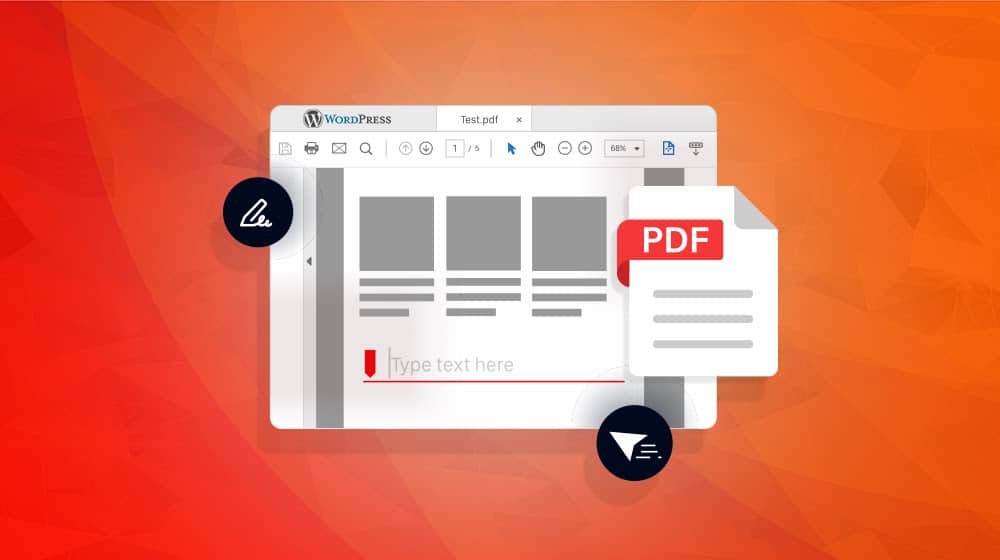
Embedding media in your blog is a good way to add value to a post. We do it all the time with images. Social media post embeds are also common, especially when you're using them as evidence or as the source of a quote. Sometimes you can find audio embedded, particularly when there are podcast recordings of the post available. Videos, of course, are also common.
One of the trickier formats to embed is the PDF. PDFs are fantastically useful as a document format, especially now that we're past the era of Adobe trying to put them behind the Acrobat wall. But embedding them in a blog post? That's tricky.
The good news is, there are a few good options, so let's talk about them and why you might want to use one.
Why You Might Want to Embed PDFs in Your Blog
First, let's talk a little about why you might want to embed a PDF in your blog. It's not something you see every day, after all.
The reason why is pretty simple, to be honest: when you have a PDF you want your audience to see.
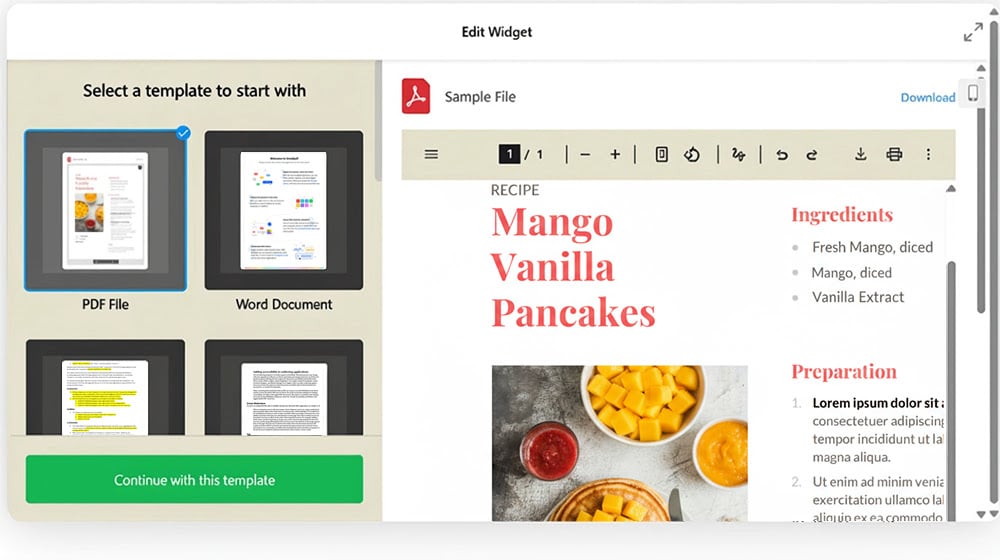
The trouble with PDFs is that they can be kind of sketchy, especially on a website you aren't familiar with. PDFs can be a vector for malware, while looking innocuous to the untrained eye. Since PDFs are so commonly used in business, especially as email attachments, many people are trained to open them, and that spreads viruses, cryptolockers and the like. And that's not even getting into PDFs faking invoices or acting as phishing mechanisms.
The result is that, when presented with an unknown link to a PDF and a request to download it, a lot of people are going to resist the idea. If you have something important to share in PDF form, but your only way to share it is with a download link, the barrier is going to prevent a lot of visibility.
So, embedding the PDF so it's visible from within the post is a good option. Your audience can see it and verify that it's safe, and if they want to, they can then download it for their own use.
The Benefits of Embedding PDFs in WordPress Posts
There are some benefits to using the embed PDF method for sharing a PDF with your audience.
It's a nicer user experience than dealing with downloads and external programs. Whether a person simply doesn't want to download the file, or whether you want to avoid having them leave the browser window, the embed allows the document to be visible in place.
PDF embedding options also generally have controls for the user to browse the PDF. Navigation, zoom, scrolling, paging; it's all there at their fingertips. It might not be the most intuitive navigation, but it's generally standardized and easy enough to figure out.
It can be added content for SEO purposes. Google can actually index the content of an embedded PDF without much issue, as long as the file itself isn't encrypted or password-protected. It does mean the PDF needs to be publicly visible, which can be a problem if you were hoping to gate it behind a login, form, or paywall, though.
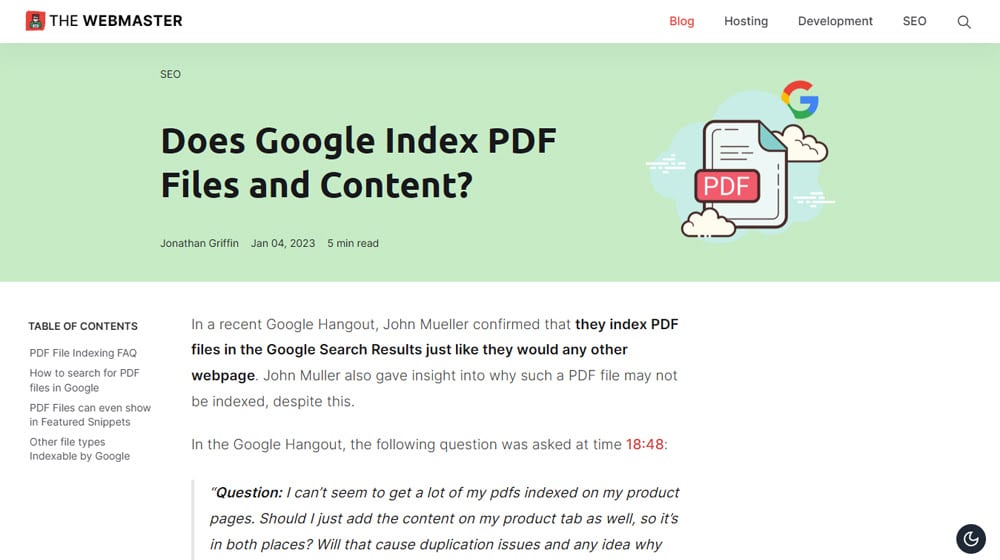
There's also some metadata for the PDF you can use as another bit of SEO, including the filename, and even some Schema information if you aren't using other Schema on the page already.
It can help augment your content. A PDF can be useful in a lot of ways. It can be a source for information you use to build your arguments. It can be an example of something, a template, or a resource you're providing. Sometimes, even just presenting information in a PDF form can be more trustworthy than in a blog post form.
The Drawbacks of Embedding PDFs in WordPress Posts
There are a few drawbacks to embedding PDFs directly in your WordPress posts, and you really want to make sure you're willing to accept them ahead of time.
It can slow down your page load times significantly. This is true of any embedded media, but PDFs in particular can sometimes be very slow to load and render. You can get around this with lazy loading and caching, but you have to actually make sure you're doing that, rather than just assuming it will work out.
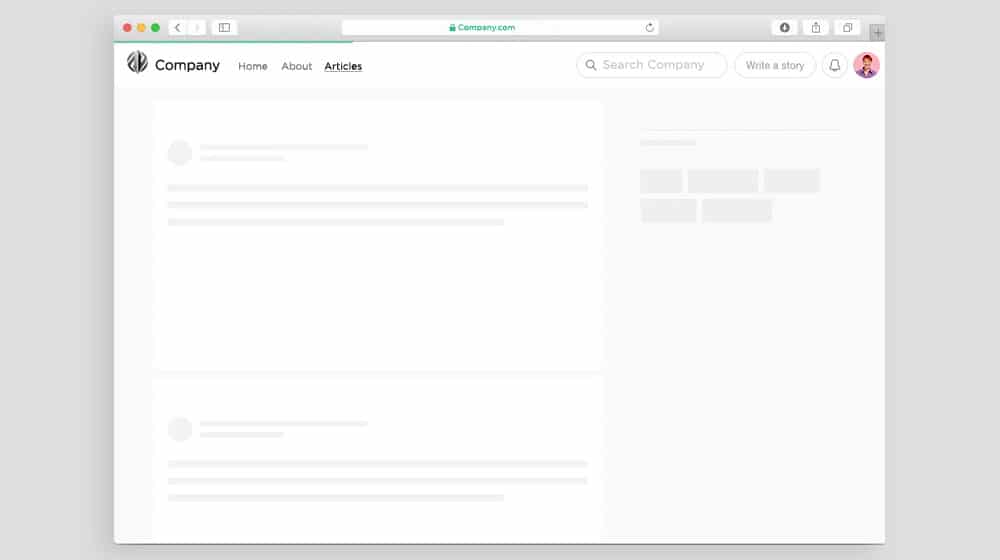
PDFs aren't always compatible. In particular, many of the ways you can embed a PDF in a WordPress post work fine for PC users, but mobile users will find them awkward, poorly sized or scaled, or just not rendering properly.
There can also be some SEO problems. While it's true that a PDF can provide extra content for a post, it might also just be indexed as its own page instead, depending on how Google views it. On top of that, the user experience hit, slow page load times, and other issues can be more of a detriment to SEO than the benefit you wanted to get out of it.
You definitely need to test to make sure you're benefitting from the embed rather than an alternative method of displaying the information or distributing the document.
If, after all of this, you've decided you still want to embed a PDF, let's look at the main ways you can do so.
The Native WordPress Embed Option
First up is just using WordPress. That's right; WordPress actually has a native way to embed and display a PDF in your blog posts.
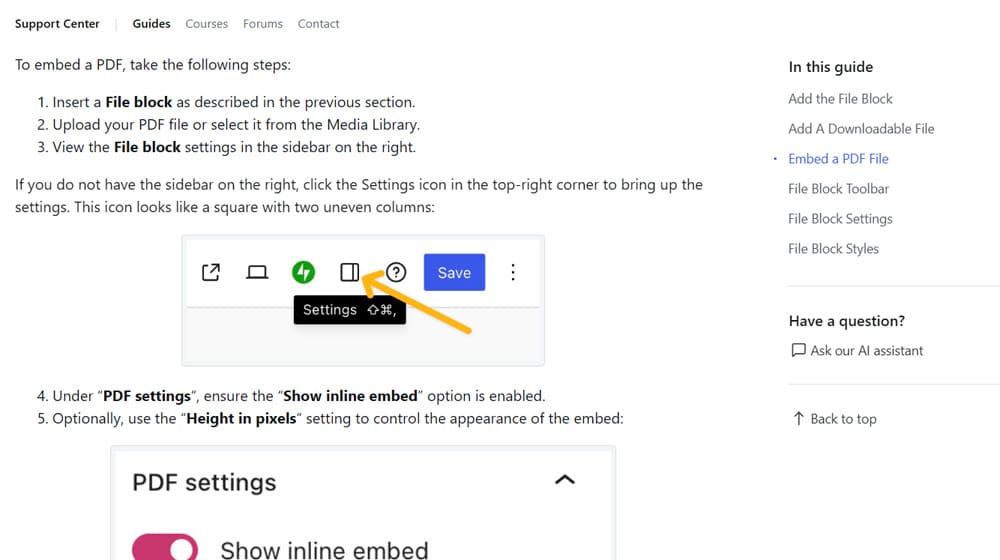
In the Gutenberg editor, it's the File block. This block is the same one you use for any sort of media file you're uploading (other than specialized media blocks like image gallery blocks). To use it is easy:
- Insert a File Block using your method of choice.
- Click the upload button and upload your PDF file.
- Click the block settings button, and the PDF settings option.
- Click the button to ensure "Show inline embed" is checked.
You can also specify the vertical height of the embed if you want, or allow WordPress to choose. Horizontal will generally fit to the space according to your template, so it's usually fine to leave the vertical height default. Just make sure the height isn't set too small to view the document, and you should be fine.
The main benefit of this method is that it works natively. You don't need a plugin or anything else to get it to work; it's just part of the default WordPress functionality.
There are a few downsides to the native option, though.
- The styling probably won't match your blog without dedicated CSS work to customize it. It will have the basic preview controls toolbar at the top, which stands out. You can see an example in the WordPress help center here.
- The height will be fixed. You can change how tall the embed will be, but you can't make it variable, so it gets clunky in terms of responsive design.
- In fact, it probably won't even work on mobile. Try viewing the link above on a phone; the embed isn't there, just a link that opens the PDF in a new tab.
The way I see it, the native embed option is fine if you're embedding a PDF as a once-in-a-blue-moon kind of deal, but if it's something you want to be a serious part of your marketing or if the PDF is incredibly important to have in place, you'll want a more powerful option.
The Cadillac of Embedding: EmbedPress
There are a bunch of embedding plugins out there, but the most robust and fully-featured one I've found is easily EmbedPress. It's the "embed everything" plugin, which uses custom code and embed code parsing to allow you to embed from over 150 different sources, including social media, off-site images, Google forms/docs/sheets/maps/etc, videos from sites like YouTube, Dailymotion, and Vimeo, and a whole lot more.
Now, sure, some of their embed sources are… let's say niche at best, and some of them are a little redundant (I don't think I'd need a special plugin for a YouTube embed, and I'd rather self-host images than embed from Imgur, Getty, or Giphy), but there are enough useful options in there that it's still worthwhile.
EmbedPress has a free version and a paid version, so let's run down the differences.
- Free lacks custom branding and ads.
- Free doesn't offer content protection on embedded content.
- Free doesn't do native lazy loading.
- Free limits add-on features for various kinds of content.
That last point is variable depending on what you want to embed. Since we're talking about PDFs, let's look at that. Free doesn't show a toolbar, doesn't allow printing or downloading the PDF, drawing on the PDF, or copying text from the PDF.
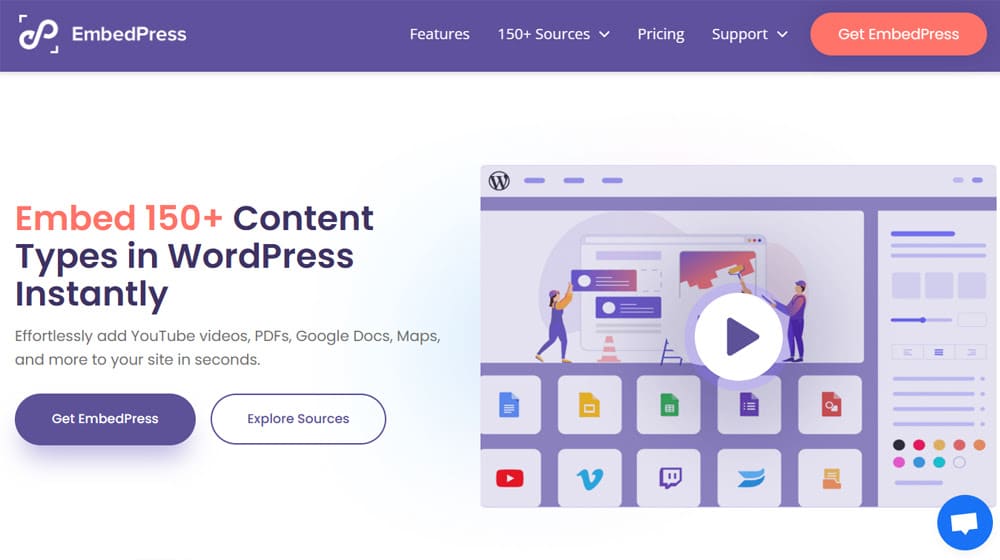
As far as paid versions, they are all one-time single-site licenses with a year of updates, which, if you know this kind of model, functionally means an annual subscription unless you're willing to let your plugins go out of date, in which case you can usually get two or three years out of it before needing to refresh the license.
A single site license is $70 (discounted to $55), an unlimited site license is $200 (discounted to $150), and a lifetime license for unlimited sites is $400 (discounted to $300). I'm uncertain about how long those discounts are available, but that's the pricing as of this writing.
To use EmbedPress, install the plugin, and then:
- Add the Embed PDF block.
- Upload your PDF.
- Configure the advanced settings like height, width, theming for the toolbar, and visibility of various buttons and controls.
As an added bonus, and I know this is important to some people (read: me), EmbedPress does actually support the Classic Editor, as well as alternative page builders and control systems like Elementor, Divi, Oxygen, and others. It comes with a widget and a shortcode.
Overall, I think EmbedPress is solid, though the pricing is a bit steep. If your site relies on embedding a ton of different kinds of media and you're sick of juggling all the different embed codes and formats, it can be an incredible boon. If you're only occasionally embedding documents and other media, it's less likely to be worth the cost.
Hyperfocused PDF Embedding with PDF Embedder
If EmbedPress is the Cadillac of embedding in general, PDF Embedder is the Countach of PDFs.
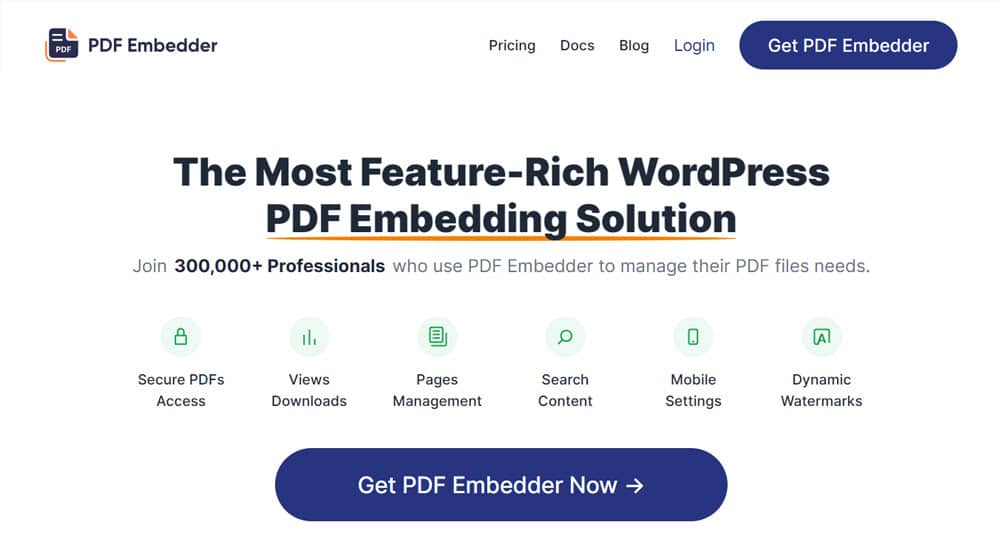
It's focused entirely on PDFs, no other kinds of media. Because of that, though, it has a million additional features, above and beyond what EmbedPress offers for PDFs.
- Continuous page scrolling and jump-to-page navigation.
- Internal PDF linking and external link support.
- PDF searching.
- View and download counting.
- Mobile compatibility and responsive design.
- Secure PDF functionality, including right-click disabling and file access blocking.
- Watermark management with custom watermarks.
- Thumbnail generation.
A lot of these are paid features, and unlike EmbedPress, different paid tiers offer different feature lists. You can see the full feature comparisons here. Pricing starts at $30 per year for basic and goes up to $130 per year for Elite; site licenses also increase per tier.
The one quirk of PDF Embedder is that it uses JavaScript to embed your file, rather than more traditional embed code. This gives them a lot more flexibility and customization, but at the cost of being another script that has to run. This may or may not be a dealbreaker for you, depending on your design and audience.
Interactive PDFs with 3D FlipBook
The other major option I wanted to go over is 3D FlipBook. This is a "page flipper" style PDF embedder, and it is extremely style-over-SEO, but for some purposes, you value the impression a lot more than the SEO, so it can be the perfect choice.
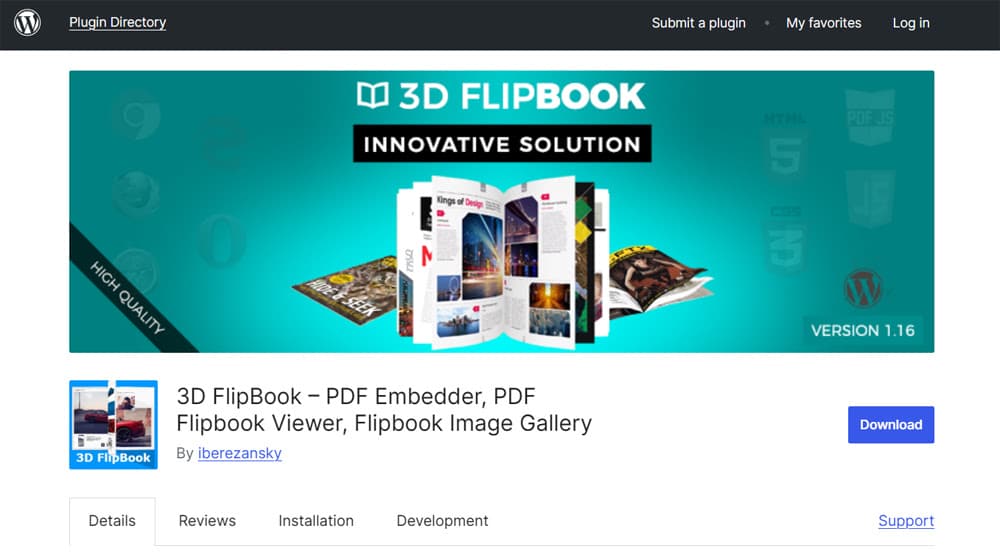
You can try it out on their website and see what I mean. You click one of their demos, and a lightbox overlays, the PDF floats on top, and it opens and animates as you tab through the pages, just like you were paging through an actual magazine there on your desktop.
This plugin is extra as hell. It uses a physics engine to model the pages turning, it has sound effects, it supports CSS to make a fully multimedia digital magazine, it lets you use Google Analytics to track individual pages, and it lazy-loads the content of the PDF so it's not loading all of this at once. It's wild.
Did I mention that it's fully responsive and works perfectly on mobile too?
It even has a free (though somewhat limited) version, but the paid plugin is $40 per year or a one-time lifetime fee of $120 for a site license. Bulk discounts are also available.
Would I recommend this plugin to most people? No, probably not. Is it absolutely perfect if it fits the exact, precise kind of style you're going for? 100%. Plus, it's just a really cool example of what modern technology can do. Even if I'd pretty much never have cause to use it, I like it.
Other PDF Plugins to Explore
I'm only digging into a couple of options in detail, but there are a few more that I wanted to mention at least in passing, because they have the occasional compelling feature but don't quite fit in the main purpose of this article.
WPForms
WPForms is a form builder plugin. It lets you create and embed things like contact forms, newsletter signup forms, registration forms, and surveys. Why is it on a post about embedding PDFs, then?
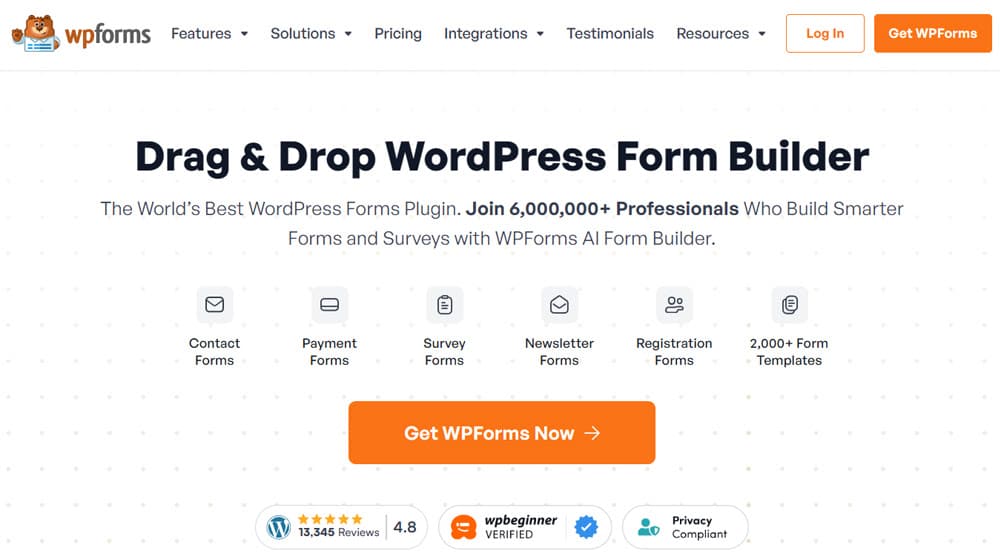
One of the features of this plugin is the ability to set up a form that prompts a user for information that is then used to generate a customized PDF using that information. You can use it for things like contracts (minus the signature part), certificates, invoices, proposals, and more. The PDF isn't necessarily embedded, but it's still related to PDFs, so I figured I'd include it for people who want something like that.
E2PDF
Export to PDF is both a PDF embedder and a PDF customizer.
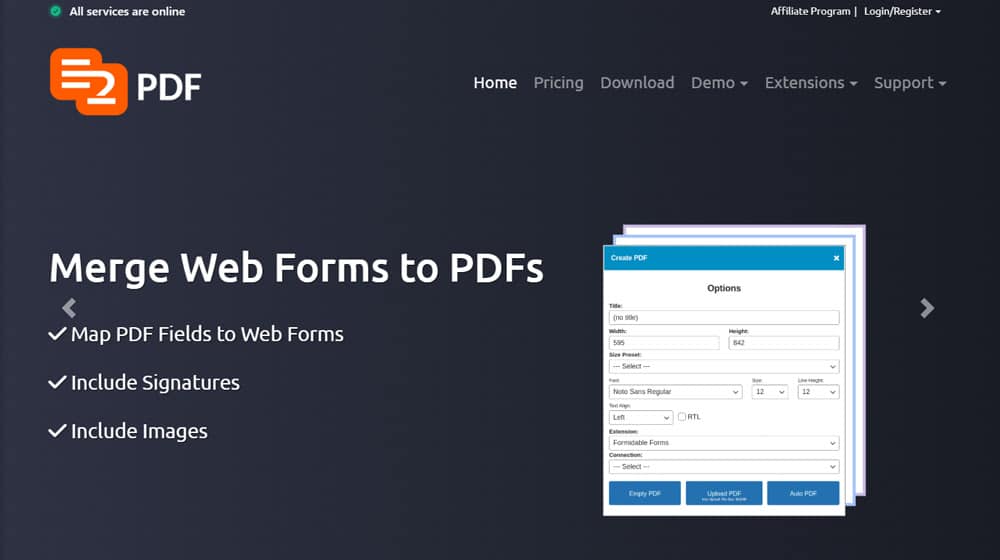
The free version is extremely limited, and it's reliant on templates for the PDFs you can generate, but it does allow you to convert your blog posts into PDFs from within the WordPress dashboard, which is occasionally handy. Personally, I'd use something like Google Docs to Print to PDF instead, but the function is there.
PDF Poster
PDF Poster is a workhorse PDF embedder. It doesn't do a lot that PDF Embedder doesn't, but I do like that it allows you to embed and display a PDF without the toolbars visible at all, and it works using a shortcode, so it's easy and convenient.
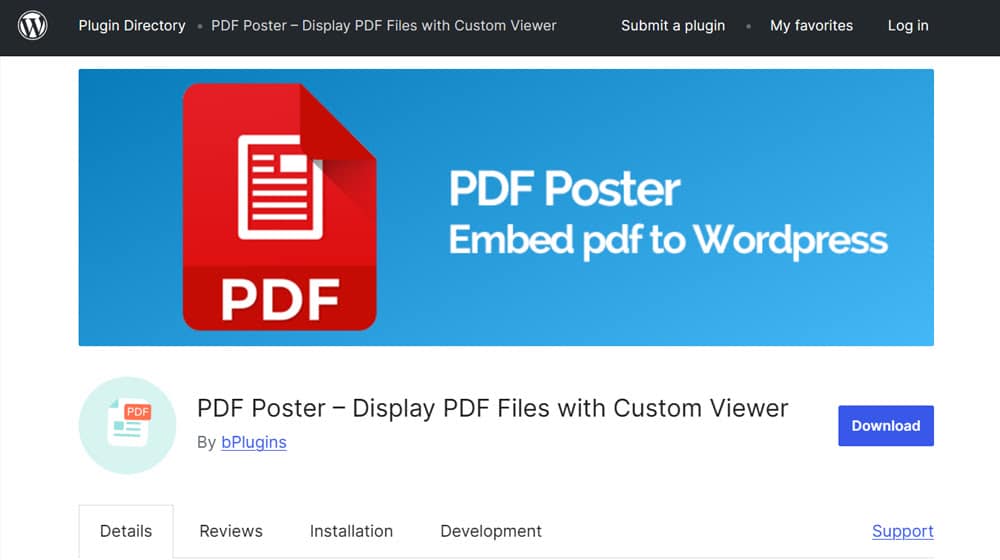
I know there are more out there, so if you have one that stands out and you think I should add it to the list, let me know about it in the comments!



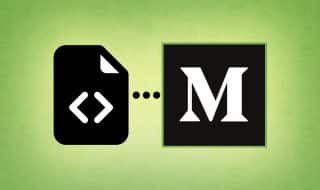

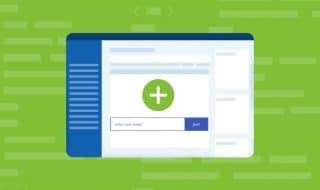

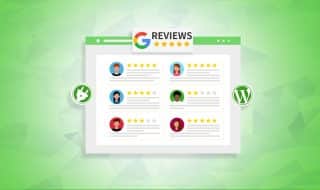
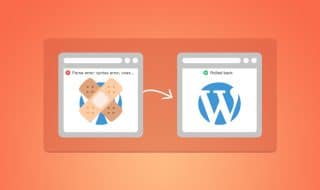

Comments