How to Automatically Share WordPress Posts to LinkedIn

A few years back, social media was all about Facebook and Twitter. Everywhere else failed to come close to their market dominance, either because they were too niche-focused, too small, or international.
With Facebook's long decline and Twitter's much more rapid one, we're left with a strange social media landscape. Video platforms like TikTok are at the forefront, and mid-tier social networks like Pinterest are still trucking along. Somehow, though, despite all of it, one of the frontrunners right now is LinkedIn of all places.
If you want to take advantage of LinkedIn, you have a lot of options.
- You can publish unique content on LinkedIn, using it like a blogging platform.
- You can run sponsored content ads to your content on your site.
- You can focus on building connections so your shared and published posts spread further.
- You can syndicate your content to LinkedIn, similar to how you would use Medium.
The easiest, though, is just to share your posts from your blog to LinkedIn, just like you would on Facebook or other social networks.
No one wants to add yet another task to their publication checklist, though, so how can you set things up to automatically share your WordPress posts to LinkedIn? Since posting to LinkedIn is just using the REST API, you have a ton of options, so let's go over some to consider.
The LinkedIn Authentication Irritation
Before digging into the specific options, I want to talk about one issue you're probably going to run into.
Any automatic posting to social media is likely going to require you to authenticate your social media account with the app doing the posting. That's just how these systems work. When you authenticate, a token is created for the association, and it works until that token stops existing.
For most social networks, the authentication token is effectively indefinite. As long as you don't revoke it from one side or another, or make a significant change to security settings, the token will usually just be there passively.
LinkedIn is a little different in that they have set a surprisingly strict expiration on its authentication token. In fact, it only lasts two months! That means pretty much every plugin or tool you use that requires authentication (which is all of them, more or less) will need you to reauthenticate every two months.

It's a hassle, but you're unlikely to find a way around it, so it's just something you'll have to deal with as the barrier to entry for posting on LinkedIn. Just make sure to set some kind of reminder or alert so you remember to do the authentication before you realize you haven't been posting for months.
Alright, now onto the plugins and sharing tools.
First up is Jetpack, one of the most commonly used plugins on WordPress through the power of being automatically installed on WordPress.com. You're free to add it to your WordPress.org installation as well. I'm specifically talking about Jetpack Social here, but Jetpack also has a dozen other plugins with additional features, including security, marketing, AI, backup management, and more.
Jetpack Social comes in two versions: free and paid. The free version is entirely free, allows you to schedule your posts and shares, lets you recycle old content for additional shares, and can post to Facebook, Instagram, Threads, Bluesky, Mastodon, LinkedIn, Nextdoor, and Tumblr. It's a bit of an eclectic list of social networks, but it works.
The paid version is $5 a month for the first year, and $10 a month for each year after. It adds the ability to add custom images and videos to your shared posts, can automatically generate images, and gives you priority support.

Configuring Jetpack is pretty easy.
First, add the plugin to your WordPress site.
Next, connect your site to LinkedIn. In your admin dashboard's sidebar, click on Jetpack, then Social. Click the Connect an Account button on the pane that appears, choose LinkedIn, and click Connect. You'll go through the authorization process and establish the connection.
You can click a "mark the connection as shared" button if you want. This allows any WordPress user to share their posts to your LinkedIn, which is useful for multi-author businesses with one business page on LinkedIn.
Once the connection is active, you're basically done. When you write a new post, there will be a Jetpack icon at the top; make sure it has "share when publishing" toggled on, and when you publish the post, it will automatically be shared on LinkedIn for you.
Option 2: WP to LinkedIn Auto Publish
WP to LinkedIn Auto Publish is a fairly lightweight plugin that does exactly what it says on the tin. It's handy if you want something to automatically publish to LinkedIn, but you don't want to deal with everything that something like Jetpack Social has to offer.
This plugin is free, but the kicker is that you have to jump through more hoops to set it up. It still uses the LinkedIn REST API, but you have to create a LinkedIn app to use it. It will walk you through how to do that (it's really just filling out a form, basically), but it essentially gives you an API key rather than using a shared key.

You can pay for a version that will publish to multiple social networks and can be scheduled, rather than just sharing when you publish your post. That version is probably something you've already heard of before: SMAP, or Social Media Auto Publish. It's available for $30 or $60, depending on the features you want.
Once you have this plugin installed, authorize it with LinkedIn and set your basic settings. You can force it to use your open graph tags for post generation, and you can choose whether to share posts with just connections or publicly. Once that's set up, you're good to go.
Third up is Revive Social, also known as Revive Old Posts. This is a more robust plugin, similar to Jetpack Social, with a bunch of options to customize how your posts show up, when they're shared, and so on.
Setup is simple, as always. Just install the Revive Social plugin, link it to LinkedIn using the usual authentication process, and set whatever sharing options you want for your post.

The downside here is the cost. This is one of the more expensive plugins on the list; they only do LinkedIn for their middle tier and above, which is $200 per year. It gives you a lot for that price, but if you don't need all of those advanced business features, this might not be the option for you.
Option 4: FS Poster
FS Poster is another mid- to high-end social media management and auto-posting plugin with scheduling options. It's quite well-rated, though not as popular as some of the others on the list.
The good part is, it supports 22 different social networks, including LinkedIn, big names like Facebook and Instagram, and more unusual options like VK, Odnoklassniki, and Xing. It also lets you post to Reddit or even to other WordPress sites. You can also share to LinkedIn groups as well as your LinkedIn page.

In addition to the usual post-on-publish, you can also schedule posts down to the hour, so you can have a constant stream of re-sharing old posts if you want. There's also an interesting feature, where you can import Facebook comments into your WordPress comments.
Actually using the plugin is the same as any other. Install the plugin, add LinkedIn to your list of associated social networks, and configure sharing options for automatic posting. You can use open graph attributes or do a full customization using wildcards and shortcodes to generate your social media posts dynamically.
Pricing for FS Poster is a one-time $65, which gives you lifetime updates but only one year of support, and only a license for one website. Higher-tier plans give you more site licenses, but the features are the same across all of them.
Option 5: Zapier
Anything that has an API is probably somewhere in Zapier, and sure enough, you can create a shared update on LinkedIn automatically when WordPress publishes a new post. Zapier lets you trigger on a new post and on updated posts, and for LinkedIn, you can write a share update, a company update, or a custom API request, though the API functionality is in beta, so it might be finicky.

Zapier's pricing for this is nice because, if all you're doing is a simple auto-share to LinkedIn, it's free. You only need to pay if you need more than 100 tasks per month or if you need multiple steps per task, neither of which is really relevant in this case. Even if you do, it starts at $20 per month.
Option 6: Dlvr.it
Dlvr.it was one of the easiest little tools for social media auto-posting for small businesses, because it was free for low-level use. Unfortunately, a while back they decided that having most of their users be free wasn't going to make them enough money, so they axed the free plan and now the cheapest is $5 per month. That plan limits you to two social profiles and 50 posts per month, which isn't a ton.

Dlvr.it is also a polling system, which means it checks your WordPress site (usually RSS) on a timer and publishes when it finds something new. This is opposed to other plugins that trigger when a new post is published or otherwise internally. With the starter plan, it's every three hours, so keep that in mind when you're trying to time your social media posts.
Other Options
As you might imagine, based on the breadth of options I've already listed, there are a bunch more available too.
Zapier is one example; as an API automation engine, it's one of dozens just like it.

Alternatives that work effectively identically to Zapier include:
There are also a variety of social media plugins with different features, which will allow automatic posting to designated social networks. Buffer is a big one, but there are also options like Click Social, Sprout Social, and SeedProd.
When you get right down to it, there are a ton of options and they're all effectively identical, so your choice should center around additional features, pricing, and anything else you want to do with a social media plugin. I personally use Zapier a lot, and I don't mind SMAP and Jetpack, but it's personal preference.
Is LinkedIn Right for You?
While LinkedIn is steadily taking over as one of the leading social networks, it's still worth asking yourself if it's the right platform to dedicate your energy towards.
The fact is, LinkedIn is still a relatively business-focused, tech-centric platform. It does best with tech, financial, business, and related industries. Meanwhile, if you're in the DIY space, if you're centered on food, if you're a lifestyle brand, these kinds of businesses don't get the same kind of traction on LinkedIn. That's what Pinterest is for, though.
And, of course, LinkedIn does best with a certain age group, mostly centered around millennials. Younger generations are still hanging out on TikTok, and older generations are more focused on Facebook.

So, you have to ask: Is LinkedIn a good social network for you, or would you do better with a different one?
The good news is, most (though not all) of the plugins I mentioned above are all multi-network plugins, so pivoting is easy. Just focus your efforts where they belong!



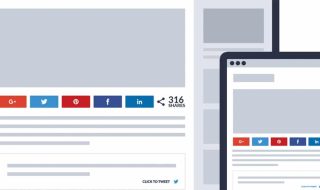
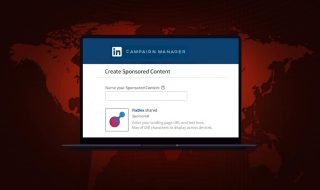
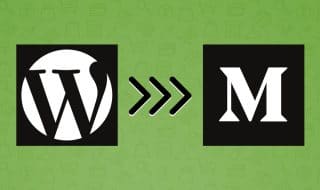
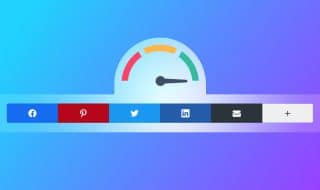



Comments