3 Reasons Your Videos Were Dropped From Google's Index
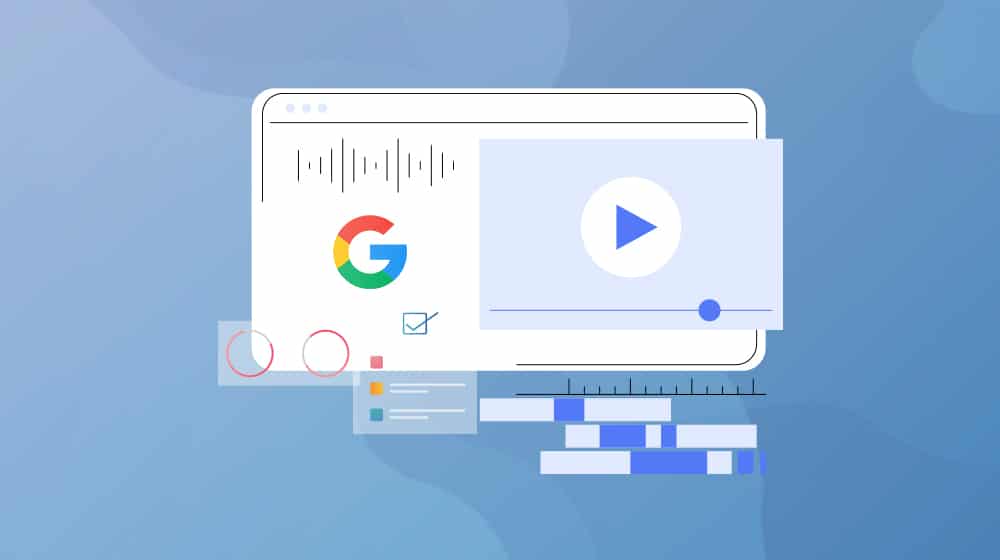
Marketing with videos has had its ups and downs over the years:
- Early on, it was very powerful but also hard to do. Video editing software cost an arm and a leg, as did the computers necessary to render video in a timely fashion. The skills necessary to make a good video were relatively rare as well.
- Then, video started to get easier and easier, and the barrier to entry dropped. Video started to show up in more places, and when social media started allowing it, it took off.
- Then things came to a head when Facebook started heavily promoting video. It wasn't until years later that the truth came out: Facebook had been misrepresenting video metrics to make it seem a lot more effective than it actually was.
- These days, video is easy to make, and while it can bring in some great results if you use it right, it's also not a surefire win like it used to be. That's not to say you shouldn't use it, though! The value you get from video, compared to the now relatively low barrier to entry, makes it a viable strategy for a lot of businesses.
The issue is that sometimes you're going to find that your videos aren't listed the way they should be.
See, one of the benefits of using video today is not just being able to post a video to Facebook, Instagram, or TikTok; it's to get it listed directly in Google's search results. You may have seen videos in search results recently, and it's an increasing trend to have a few relevant videos as part of the comprehensive results.
Google's search results can show videos in four different ways now:
- As a segment of the organic search results on the main All Results page.
- As one of the cited sources in the AI Overview.
- In the "Videos" tab of search results. This is mostly YouTube results, but I've seen other sites like TikTok, Vimeo, and sites with YouTube embeds listed as well.
- In the newer "Short Videos" tab of search results. This is mostly shorter vertical aspect ratio videos, including YouTube Shorts and TikTok videos, but like video results, it can also include website results.
That's a lot of potential exposure and traffic you can get to your videos, but to get that placement, Google needs to index your videos properly.
Which is why I'm writing this post: they don't always do that. There are a bunch of reasons why your videos might be marked as not indexed in the Google Search Console, and when your videos aren't indexed, they aren't getting you any traffic. So, how can you fix the issues?
Let's run through them.
#1: Video Isn't on a Watch Page
The first, and by far the most common, of the issues you can see with video indexing on your Google search console reports is a message telling you that your video isn't on a watch page. Of course, you can go and check and see the video clearly, so why is this happening?
This is an issue that crops up if Google decides that the video you've embedded on your site isn't the primary focus of the page. The issue isn't that the video isn't on the page; it's that the page isn't a "watch page."
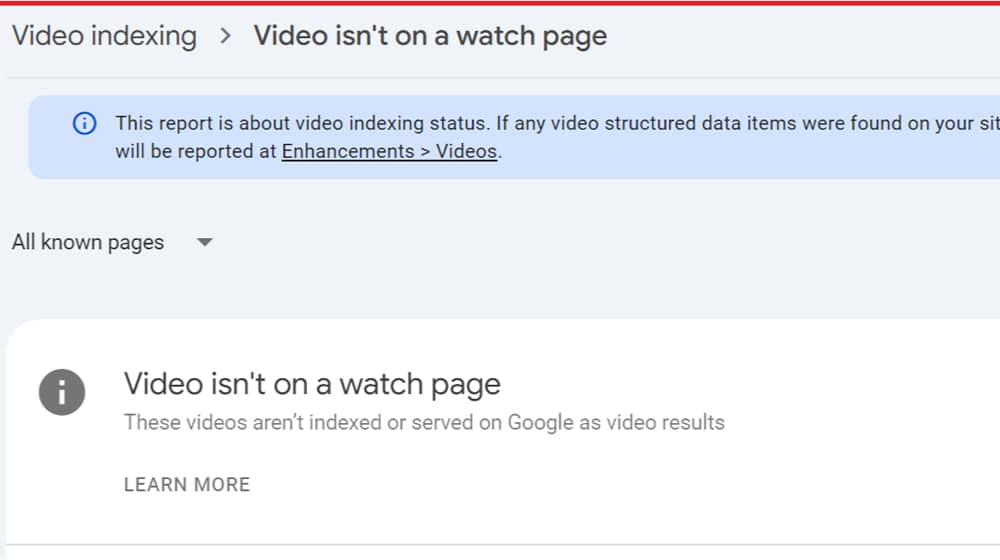
According to Google, "A watch page's main purpose is to show a user a single video; only videos that are on a watch page are eligible for indexing."
In other words, if you post a video on your page, but it's something like:
- A video that frames the content of a blog post but is only supplementary to the main page's content.
- A product page that has a video of product use, but the bulk of the product data is in text and not the video.
- A "videos" page that includes multiple embedded videos of equal prominence.
You won't get your video indexed.
This can be a significant roadblock if you're trying to use the video as part of your content marketing. Fortunately, it's relatively easy to fix; you just need to know what Google is looking for and how to present the video properly.
- Update page metadata. You want the page title and the page URL to have the word "video" in it to make it clear the video is the main focus of the page. You also want to do this with the meta title and meta description.
- Add video schema markup to the page. Schema has a whole video class, and using it properly will flag the page as primarily a watch page.
That's basically it! Unfortunately, if you had a whole blog post centered around the video, this might mean removing a bunch of good content. Instead of doing that, make a dedicated watch page for the video and embed the video as normal in your content so it pulls double duty.
There are a few things you don't need to do to solve this issue, despite what people think. You don't need to self-host the video; for example, a YouTube embed can still be indexed as your page and not a YouTube result if you have the right data in place. You also don't need to have just the video on a page; a description, links to other videos, and even a transcript of the video can all be present. The video just needs to take center stage.
#2: Could Not Determine the Prominent Video
This one might also show up as "Cannot determine video position and size." Google changes the specific text of their error messages from time to time, so let me know if any of these are inaccurate.
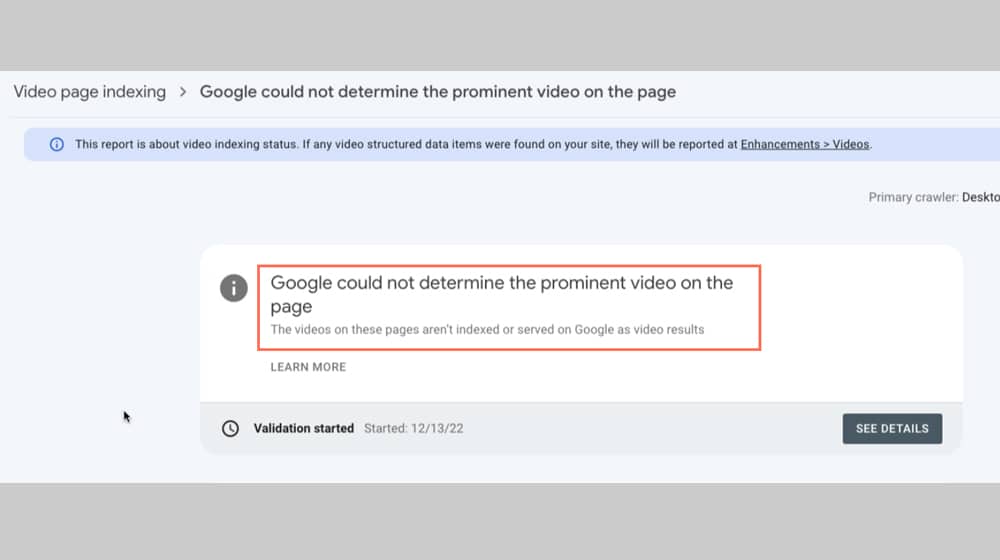
I actually already touched on this one above; it happens when there's more than one video on a page. I don't mean in a YouTube-esque "here's a main video, and here's some smaller videos to the side for later" sense, though.
One of the most common times I see this is when a marketer makes something like a three-party series about a topic, then makes a page on their site and embeds all three. Since they're different videos, and they're all given the same weight, Google can't index the page for one of them because it doesn't know which one to give precedence.
The solution here is generally to limit your watch pages to one video at a time. You can add pagination, add a link to watch the next video, or even just make the videos part of a playlist on YouTube and embed the playlist version so the later parts auto-play. The key is just to focus on one video.
Secondary Causes of No Prominent Video Errors
There's another reason why this error can pop up, and it's a lot harder to diagnose because Google's search console doesn't tell you why it's happening. It's actually a bunch of possible issues, all related to how the video displays.
- The video is below the fold.
- The video's size is too small.
- The video is in the background or a sidebar element instead of the main content.
- The video is too tall.
- The video is outside of the viewport.
All of these can get in the way of indexing the video for proper display.
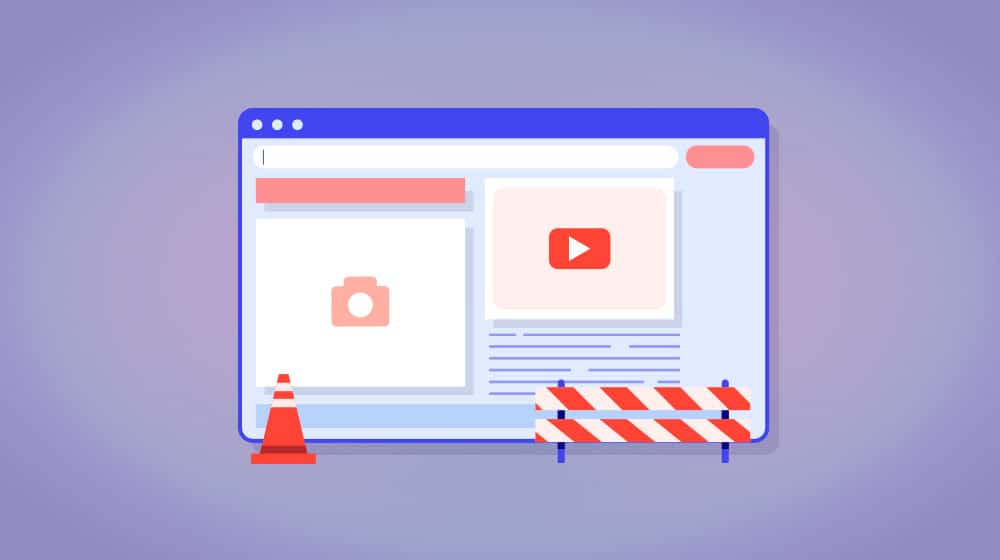
As you might expect, these are all pretty easy to fix by fixing the size of your video on your page.
- If the video is below the fold, move it up so it's above the fold. It's not a watch page if the video isn't the main content, after all.
- If the video size is too small, make it bigger. You generally want to make sure the video is no smaller than a third of the size of the viewport. It also causes problems if the video is under 140px, but that's pretty rare these days.
- If the video isn't in the main content, put it in the main content, or just accept that it's not going to be indexed on that page.
- If the video is too tall, size it to be smaller. Generally speaking, for horizontal videos, Google wants them to be no larger than 1080px tall. For vertical formats, 1920px is the top.
- If the video is outside the viewport, figure out what is shoving it outside of the borders of the window and fix it. This often happens if you added the video to the end of text, so the text pushes it to the side. At least it's an easy fix!
Once you've made your changes, you can validate your fix by testing your live URL in the Google search console and seeing what it says.
#3: Other Video Issues
Google has a big list of other problems that can come up with video indexing. Most of them are pretty fringe issues, or they aren't directly reported in the search console, so if you've checked the main causes I've already listed, you can start to go through these.
MRSS Failure. MRSS, or Media RSS, is a sort of metadata you could use for videos to give more information about them in RSS feeds. It was pretty much supplanted by Schema markup, and Google recommends that you switch to Schema instead.
No Thumbnail URL Provided. Videos need a thumbnail so they can appear in the search results, whether it's on YouTube or on Google's search results pages. Normally, if your video doesn't have a thumbnail, Google can generate one, but that's usually just for videos on YouTube. If you're hosting your video elsewhere, or if you're doing a video lazy-load like I describe here, you'll want a thumbnail specified so there's something to load.
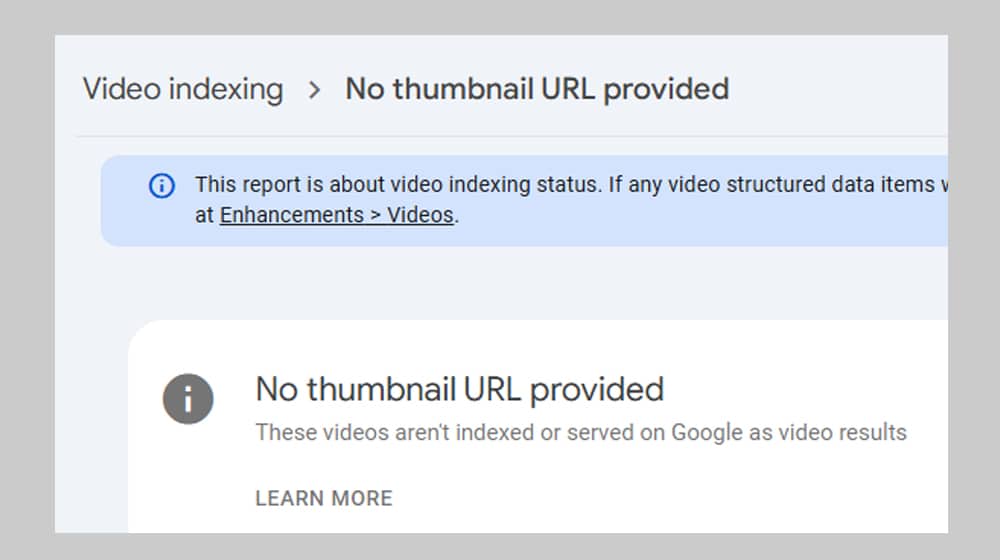
Schema has a space for the thumbnail URL, so host the image and add the URL to your Schema and you should be good. Note: if you already have a thumbnail specified by HTML or other code, remove one of them so you don't have multiple conflicting options. Even if all of the images are the same, just having more than one will cause this error.
There are also a few other thumbnail issues that can crop up.
- Unsupported Thumbnail Format. This means the thumbnail you specified isn't the right file format. Google only supports BMP, GIF, JPEG, PNG, WebP, SCG, and AVIF here. If you're using something else, you'll need to convert it.
- Invalid Thumbnail Size. Google's only guidance for this one is "minimum 60x30; larger preferred." I recommend making it the same dimensions as your video.
- Thumbnail Blocked by Robots.txt. If, for some reason, you added the thumbnail's URL to your robots.txt file, remove it. This can also happen if you have the thumbnail URL hidden behind a login prompt.
- Thumbnail is Transparent. While you're technically allowed to use some transparency in a thumbnail, Google doesn't much care for it. Make sure that at least 80% of the image has an alpha value over 250. Honestly, get rid of any transparency to ensure indexation.
- Thumbnail Could Not Be Crawled Due to Hostload. This just means that your site exceeded your crawl budget, and Google didn't get to the thumbnail because it's a lower priority than other pages and content. Nothing to do here but give it time.
- Thumbnail Could Not Be Reached. This is what happens if Google can't reach your thumbnail URL, but it's not a robots.txt issue. Gotta troubleshoot and see why it's inaccessible for this one.
- Invalid Thumbnail: Finally, there's also an Invalid Thumbnail error. You don't want to see this one because it's the "something went wrong and it doesn't fall under the other issues" heading and requires a lot more troubleshooting to identify.
There are also two video processing errors:
- Video Not Processed. This one is worse because it tells you that Google is aware of your video but has decided not to index it. There can be a bunch of different reasons for that, and it's not easy to figure out which one is which. I can try to help if you drop me a line, but there might just be indistinct issues with the page, and you may need to try other options.
- Video Not Processed Yet. Google is still working on it but hasn't processed your video yet. Give it a few days and check again.
Finally, remember: indexation does not mean ranking.
Your video can be indexed but still not show up in the first hundred video results. That's not an indexation problem, though, more of an SEO and content alignment issue.
Have you had issues with video indexation? If so, what did the cause end up being, and how did you find it? Let me know in the comments, and I can update this post if anything I didn't cover comes up.



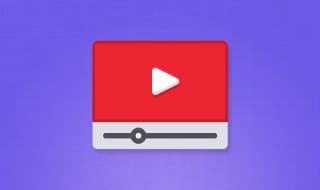

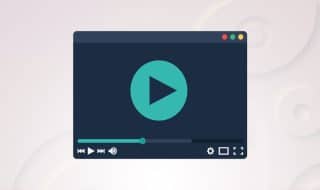




Comments