How to Proofread Blog Posts for Spelling and Grammar
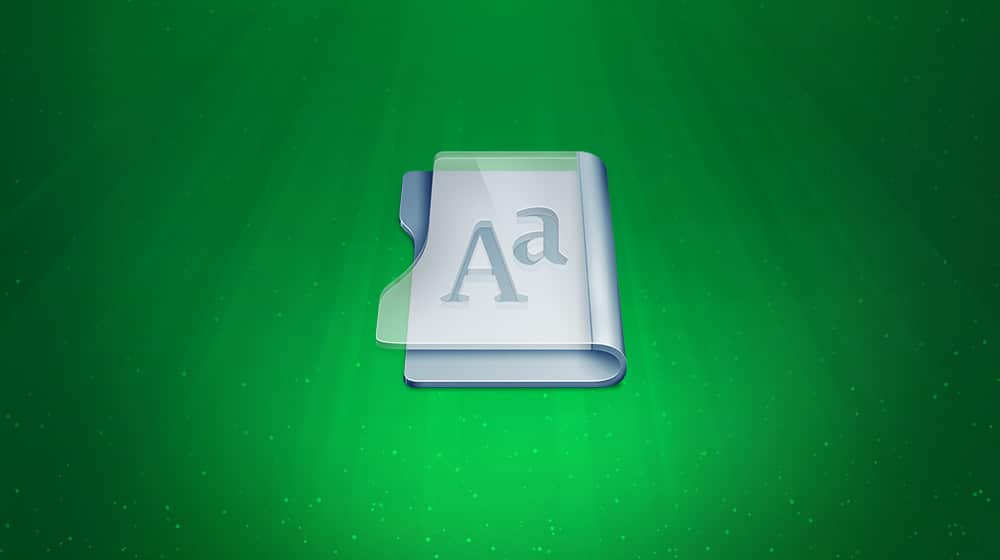
What is the most important aspect of your blog? Is it the content? Is it the links? The images? What would you consider to be the most important thing when you visit a site?
It might surprise you to learn that the answer is none of the above. Rather, it's something simple that you take for granted when reading content. Spelling and grammar accuracy.
Think about it. Spelling and grammar are one of the first things you notice when you're reading a new blog post, but only if they're incorrect. If they're correct, you never pay them any mind. If they're wrong, you're inherently going to distrust the site. Even if the content is otherwise perfectly valid, you're just as likely to back out and find a better source as you are to continue reading. Not only that, but if search engines see enough mistakes on your site, your site's performance could greatly suffer.
If you're concerned about the grammar and spelling in your own posts, you need some way to check it. Here are a few options for you.
As You Write: Crank up Grammar Settings in Your Office Program
Pretty much no matter what app you're using to write, it will have built-in spelling and grammar monitoring. This has been standard in Microsoft Word for a very long time, for example, and is carried through to their latest versions. Heck, the first automated spelling checkers were available on mainframe computers in the 70s. They were very different than they are now, of course, but that's just advancing technology for you.
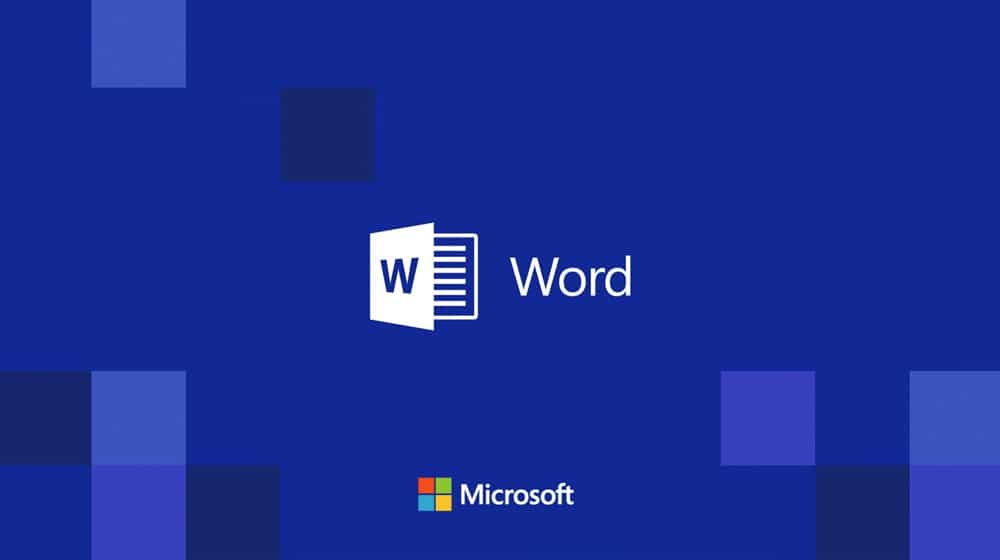
Most office programs have a big box full of settings for grammar you can access. I recommend going into those and turning on pretty much every single option. This will likely highlight every other sentence in your posts with some kind of grammar error, and that's fine. You want overkill now, which you can tune down later.
For example, I frequently use fragments in my writing for emphasis. In the very first paragraph of this post, the "the images?" sentence triggers the sentence fragment grammar error. If I find this error annoying, I can turn it off, but I like seeing how often I'm using fragments, so I don't over-do it.
Some of the most common errors you might want to address are things like passive voice. Passive voice is when you write a sentence in a passive way. The verb is acting on the noun, rather than the noun verbing.
- Active: The teacher graded the tests.
- Passive: The tests were graded by the teacher.
Passive voice makes your posts less dynamic and harder to read. Learning to identify and adjust passive voice is a key part of successful web writing.
One of my biggest tips is to make liberal use of the "add to dictionary" function. When you write in a specific industry, you start to learn and use industry terminology and jargon. Those terms aren't in the default dictionary, so they appear as errors in your post.
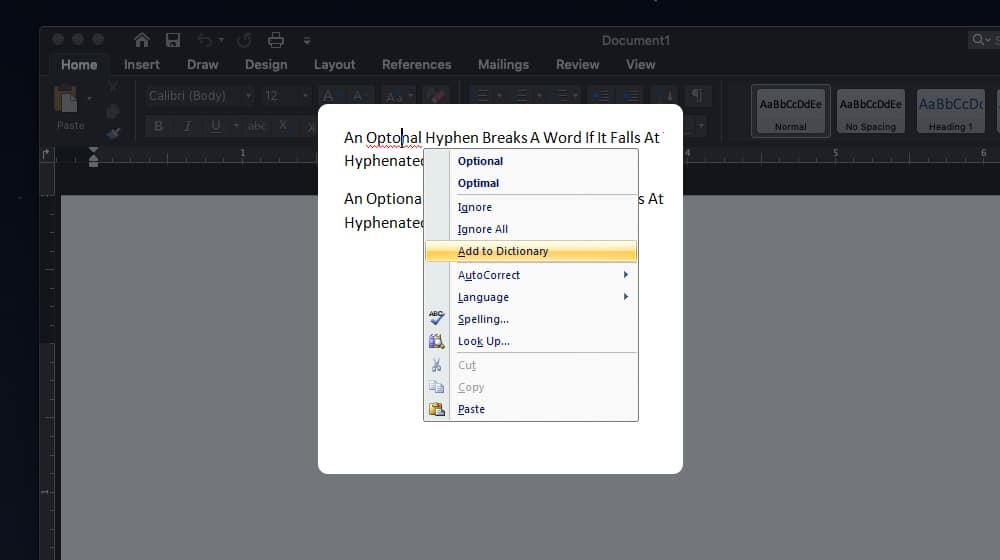
If you leave these errors as they are, you're going to get used to the presence of errors in your writing. Then, you might stop noticing the difference between actual errors and ignorable non-errors.
However, if you add those terms to your dictionary, they'll no longer be flagged as errors. This means the actual errors stand out more, and are easier for you to fix.
Another tip I use is to make autocorrect rules for common errors. Everyone has their blind spots, so try to pay attention to the errors you make frequently and set up a rule to fix it if you can.
I also like to use autocorrect for simple consistency. I always capitalize SEO and YouTube and other terms, so rather than let a few accidentally slip through, I just set an autocorrect rule to capitalize them properly each time I use the terms. It saves me a few milliseconds every time I type them, which over the years has probably added up to whole minutes.
DIY Proofreading Tips
All of the above only really applies when you're doing proofing as you type. You should, of course, always do a proofreading pass after you've finished writing. Doing it manually is a good idea, but for the best effect, here are some tips.
Do your reading in the morning. Wake up, grab some coffee or do a bit of exercise, and use your early morning energy to look for mistakes. The later you do it in the day, the more tired you're going to be, and the more will slip past you.
Get someone else to do a read-through. Getting a second pair of eyes on your posts will help. You don't need to pay a professional editor for this; just having one friend you know is fluent enough in English can help a lot.
Run it through a text-to-speech program. A text to speech robot is going to be kind of janky and annoying to listen to, but it will stumble or say something wrong when it encounters an error. This will be more obvious to listen to than to read.
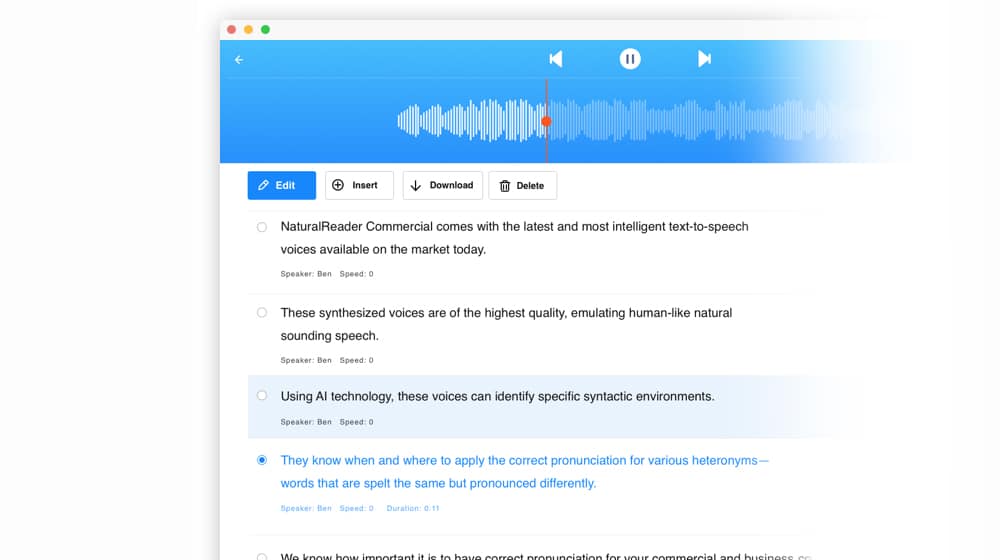
Read the content aloud. Much like how text to speech will identify errors as you listen to it, reading the content yourself will allow you to find errors as you try to speak it. Speaking activates different centers of the brain, and will notice errors you wouldn't otherwise find. It can also help you pick out ways to make your writing more conversational.
Change the font. Changing your away from the usual suspects of Times New Roman, Arial, or whatever the default you have set is, will help make errors clearer. Any font will generally do, but you can also try something like Duospace, which is a font explicitly made for writing and proofreading.
Use a Grammar Checking App, Website, or Extension
There are a lot of different options available for running your content through a check. These are great for a few different reasons. First, they tend to have more power behind them than the checks you get through something like MS Word. They're kept more up to date, and some of them even use machine learning to add common slang and phrases to their dictionaries.
They also work if you're used to writing in something like notepad or in a notes app on a phone, where you don't have much or any checks available.
I've listed a handful of apps below that you can try.
Grammarly. This is by far the most common and most popular of the web-based spelling and grammar checkers. You can scroll down to their footer and click on the grammar checker, and run your text through it that way. Alternatively, you can install their browser extension and check from within your blog post submission form, like in your WordPress editor.
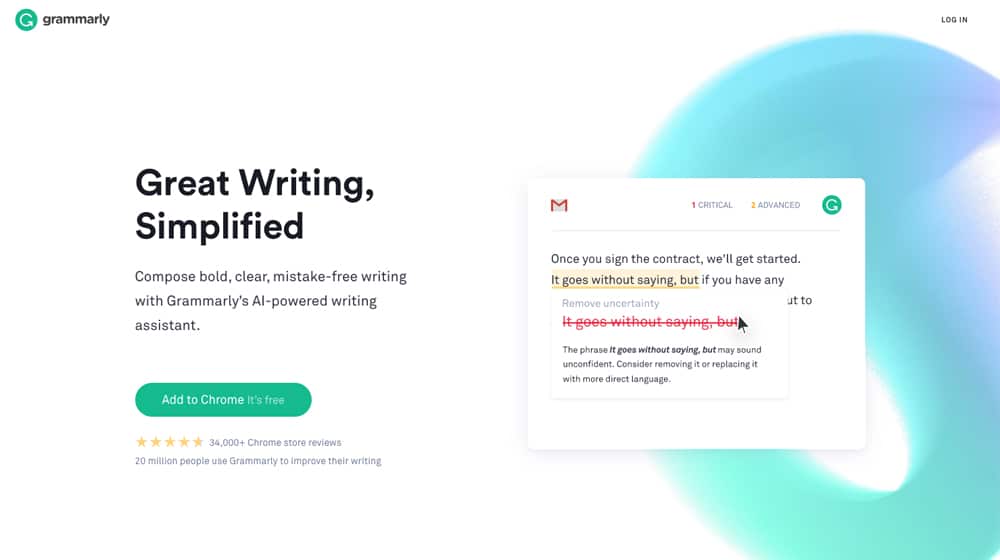
Grammarly is free for their basic version, which does spelling and basic grammar checking. They also have advanced features in a premium version, including readability, genre-specific checks, a plagiarism detector, and even suggested word choice changes for "vocabulary enhancement." Pricing is pretty reasonable, at $30 per month paid monthly, with a discount if you pay annually.
Grammarly is probably the best of the options out there. As a browser extension, it works pretty much anywhere you're going to be writing. It's also one of the most widely recommended grammar checking options out there, which is why it seems like every site has an affiliate link pointing at it.
Hemingway. The Hemingway editor is one of the most robust web-based checks out there, because it has a huge variety of different checks beyond just spelling and grammar. It ranks your readability, it shows you word count, letter count, sentence count, and estimated reading time, and it has various goals like "use a good proportion of adverbs" and "use simpler phrases when possible."
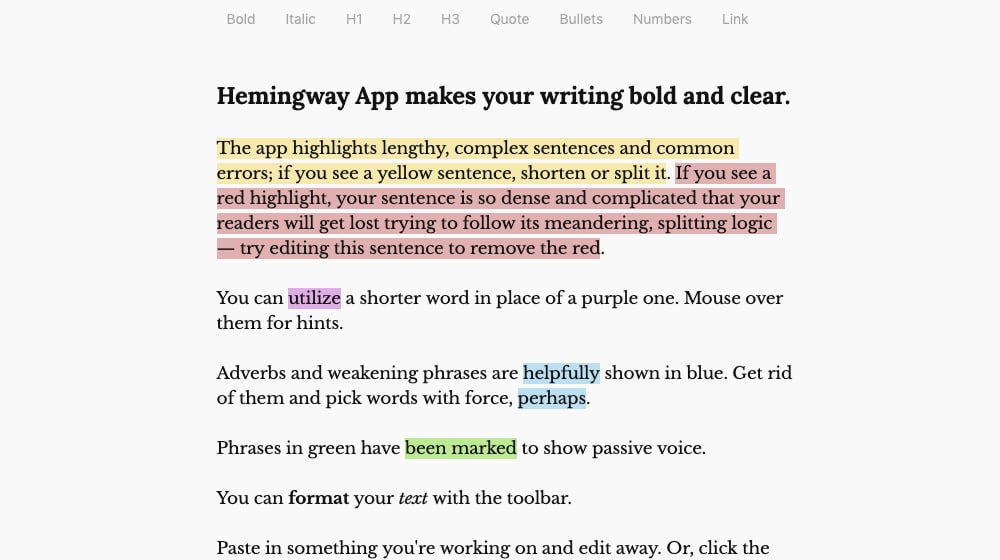
All of this gives you a ton of feedback that is helpful for general purpose and web writing. In particular, they estimate how difficult a sentence is to read, and they flag sentences that are hard or very hard. This usually means sentences with multiple clauses, sentences that run on too long, or overly complex terminology.
Hemingway is also completely free to use. You don't have to pay to access any additional features or anything else. The only downside is that you have to paste the text into it or write in it directly, since it doesn't have a browser extension or anything.
GrammarLookup. This website is similar to Hemingway, except not quite as robust with its options. It's really more like all of the built-in checks in MS Word, available on the web. It's noteworthy in that it allows you to switch between general English, American English, or British English. No option for Australian or Canadian, unfortunately, but what can you do? Nothing is perfect.
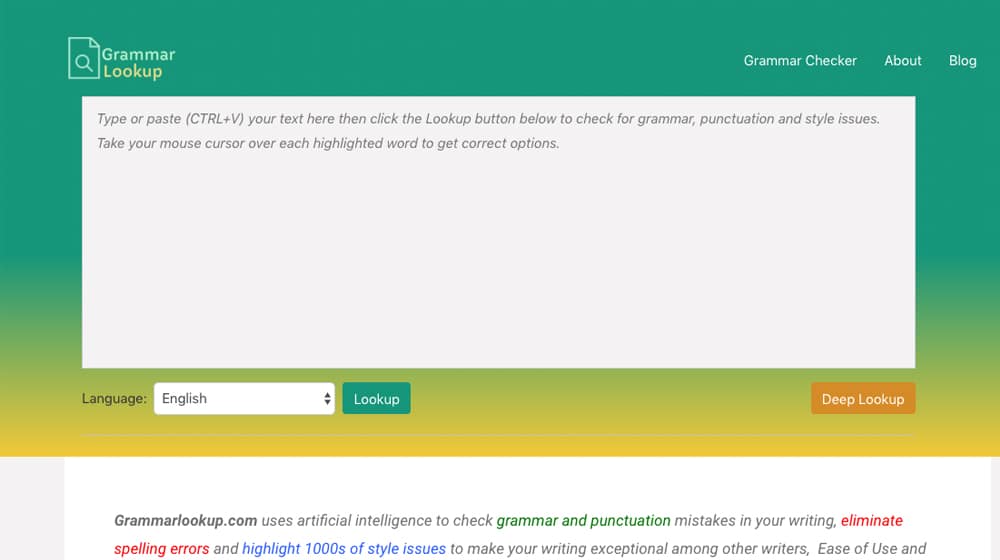
There's a "deep lookup" button to the side, but it's just an affiliate link for Grammarly. You're going to see that a lot; Grammarly is considered the gold standard, so other apps don't try to compete, they just try to make money through referrals instead.
Ginger Software. Ginger is similar to Grammarly, except it's even more robust, if you can believe it. It's not actually better in terms of spelling and grammar rules – they're about the same – but it has the ability to check in 60 different languages, it has a personal trainer to help you improve your command of English, and it offers options to rephrase sentences.
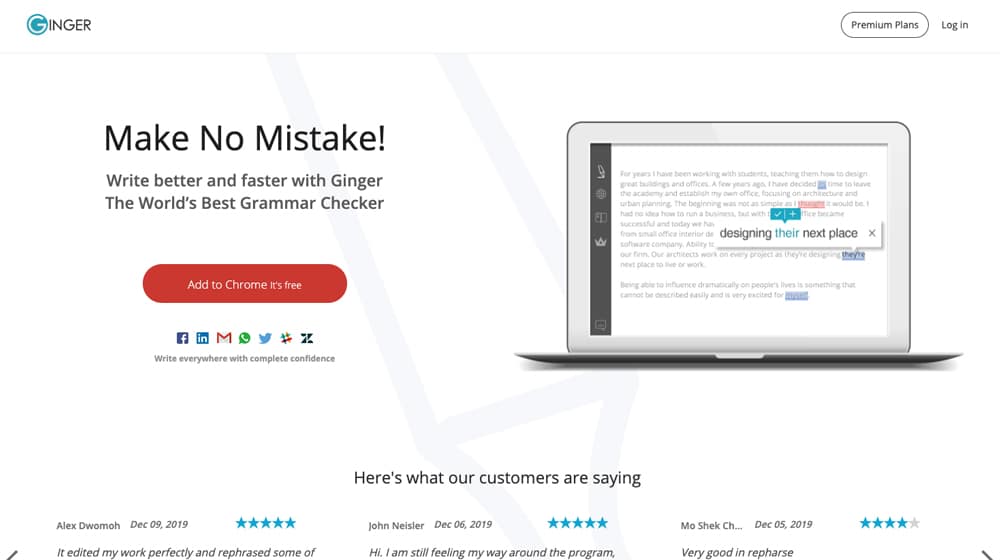
The most important feature, though, is that it's a stand-alone program. It basically runs in the background and adds check and correction options anywhere you're typing, more or less. It works in email apps, it works in note apps, it works on websites, and just about anywhere else.
The downside is that it's freemium. The free version does definitions, browser checking, and translating, but that's about it. You have to pay to get the grammar checks, the rephraser, the personal trainer, and other advanced features. On the plus side, it's not expensive. It's $30 per month billed monthly, or $10 per month billed annually. It also goes on sale occasionally, for half off.
WhiteSmoke. This is another of those stand-alone programs that adds checks to other apps, like Gmail or other apps. It checks spelling, grammar, and style, and it claims to have AI working to improve its checks, though that's almost always a bunk claim. They have a Chrome extension, a web-based check version, and a desktop version that works with Windows systems.
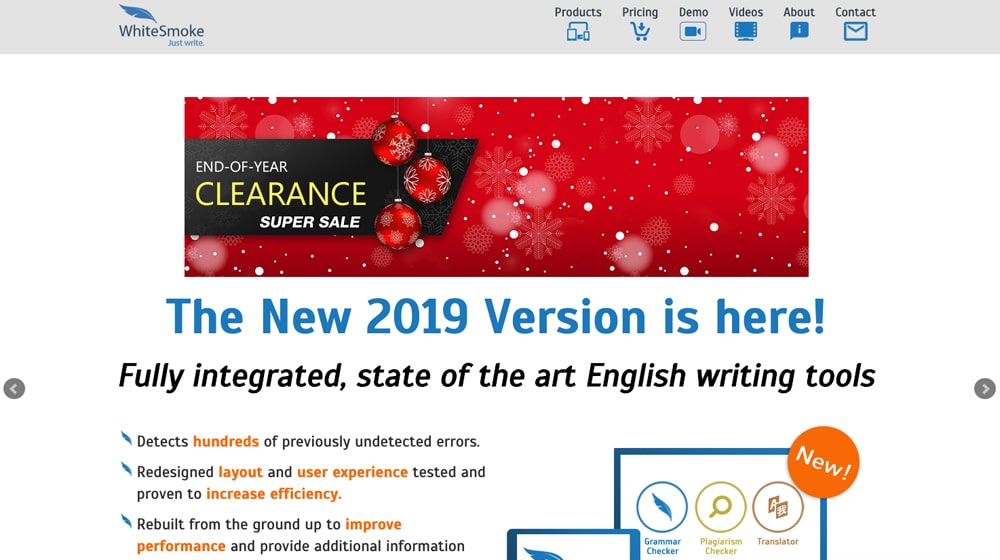
Their biggest downside is that none of it is free. Even the chrome extension costs $50 per year. The business version, compatible with everything they can make it compatible with, costs $140 per year.
SentenceCheckup. I'm posting this one to illustrate a point, not to recommend it. This website is identical in virtually every way to GrammarLookup. It even has the same "deep check" button that links to Grammarly. You'll see this a lot.
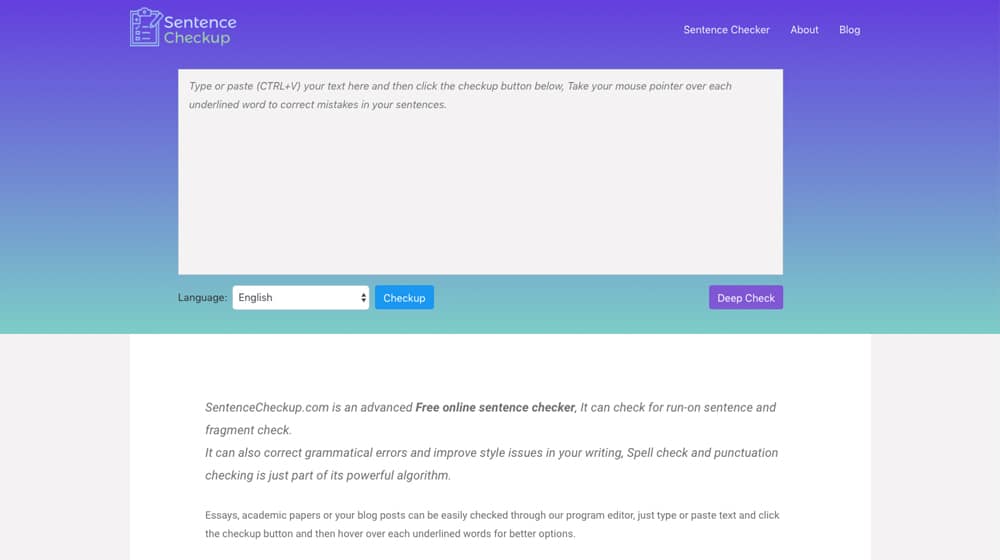
There are a lot of different grammar checking websites that are just shells for Grammarly affiliate links. Keep that in mind before you try to recommend yet another one; they're all running the same engine on the back end.
Check Automatically on WordPress Sites
As you may know, WordPress is an extremely powerful blogging architecture, primarily because of the sheer range of plugins available to give it more features. Spelling and grammar checks are no different. Here are four different plugins you can try.
Perfect Tense. Perfect Tense is interesting, because it's both admin-facing and customer-facing. What do I mean?
Perfect Tense has a WordPress plugin. You add the code to your site, and in your WordPress dashboard, you'll find a "check grammar score" button in your posts menu. Clicking that will bring you to a table of your posts, with a new column labeled grammar score. This is their analysis of grammar and spelling, with a numerical score showing errors and what changes you should make to correct them.
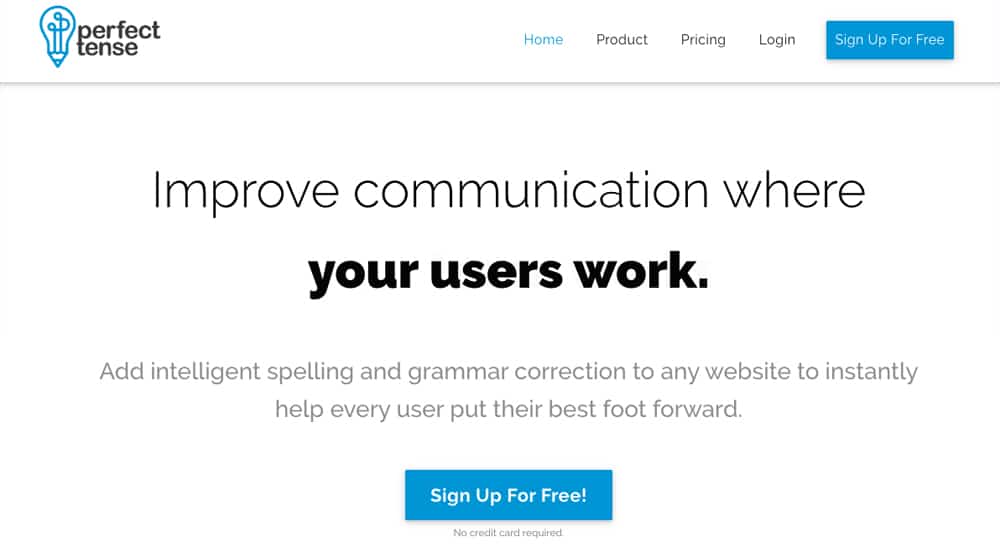
You can correct errors broadly across all of your posts, or you can choose errors to individually correct, in the quest to get all of your posts up to a perfect 100 score. Now, this isn't always possible or ideal; for example, writing an article about grammar errors means you'll have intentional grammar errors in your post. Your score for that post will be low and you won't want to fix it. In the majority of cases, though, striving for 100 is ideal.
Perfect Tense also has code you can add to your site to give users spelling and grammar checks as well. Maybe you have a lengthy form or survey you want users to fill out; this will help them ensure no errors in their submissions. Maybe you have a forum or community and you want to improve the overall quality of discourse; Perfect Tense will help there as well. It's quite interesting, if a little unnecessary given that browsers have basic checks built in already.
Pricing is strange and by volume of use. It's free for 1,000 instances of use per month, but to get more than that, you need to pay for a premium account. The business plan is $99 per month with 10,000 instances per month, and $1 for an extra 1,000 if you need them.
Proofreading by Scribit. This is a more traditional WordPress plugin. It does on-site analysis of you writing for spelling and grammar errors. It looks for typos, punctuation issues, commonly confused words, semantic issues, and more. It also covers a handful of non-English languages.
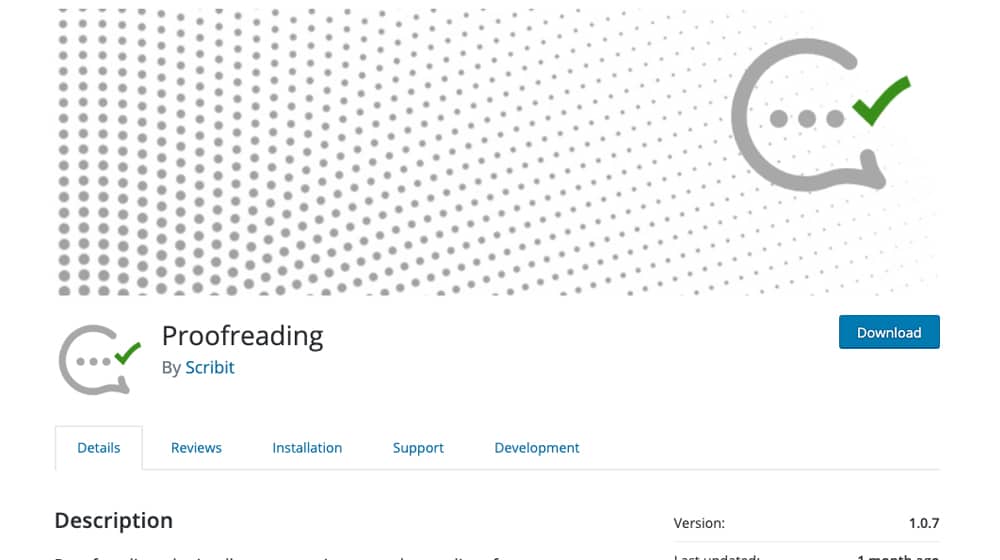
It might be a pretty simple plugin, but it's completely free. No paid version here; it's even open source if you wanted to contribute to their project in some way.
WProofreader. This is another basic plugin for spelling and grammar checks. It's interesting in that it has two modes; the standard mode where it underlines errors as you type, and the dialog mode where it pops up a box with errors when you want them.
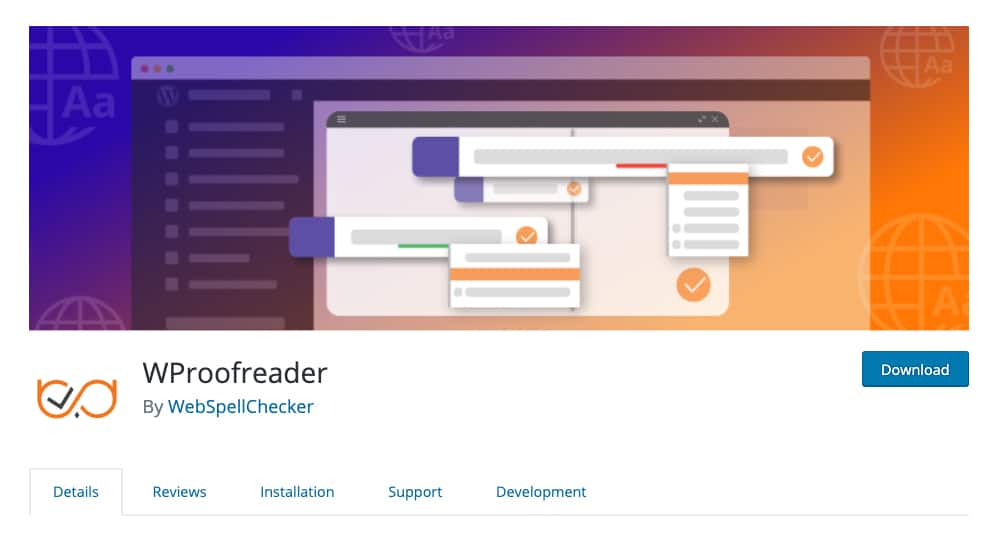
This plugin has some powerful dictionaries available, including over 150 languages and specialized libraries, such as medical or legal dictionaries. That's for spelling; grammar only applies to 15 languages and requires the pro version.
That's right, there's a pro version of this one too. You need it to create a custom dictionary, and for large volumes. The free version only checks up to 50,000 words per day on a single website. The pro version has an annual cap but no daily cap, of 100,000,000 words per year.
For reference, with my blogging for numerous sites consistently throughout the year, I only reach around a million words a year. Hitting a hundred million would require a daily high-volume site like Forbes or Medium.
Pricing for the premium version starts at $150 per year.
WP Spell Check. Very similar to WProofreader; it's a simple and slightly limited plugin for free, with a robust and featured premium version. In this case, the premium version is required to scan more than a handful of posts at a time.
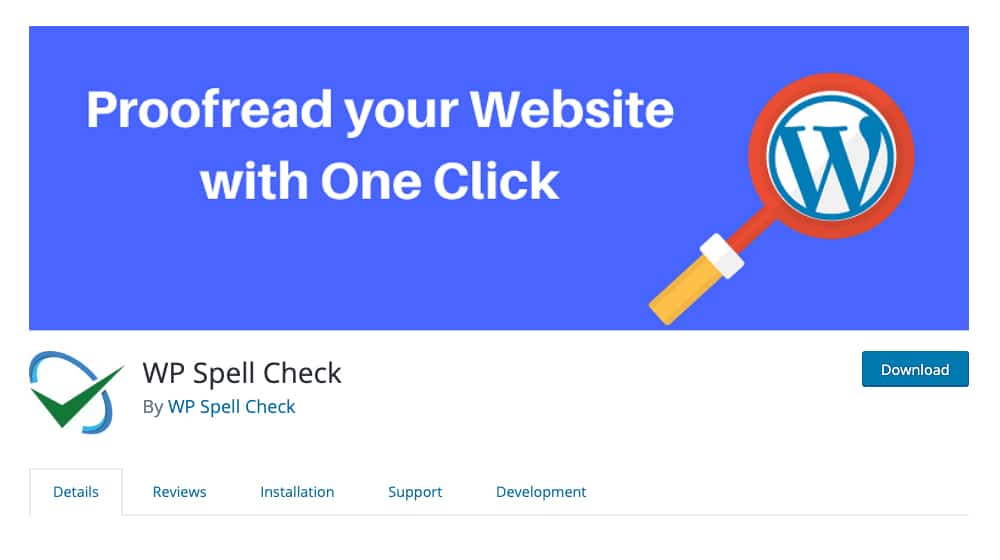
The premium versions do have a few interesting features, such as looking for broken code or checking for empty SEO fields. It's not really necessary for most sites using SEO plugins, but it's there if you want it. Pricing is also low, starting at $7 per month.
Use a Manual Bulk Method
If you don't use WordPress and still want to check your site in bulk, unfortunately you're probably going to have a harder time of it. I would recommend using something like ScrapeBox to download all of the posts on your site into a big document, and then running it through a grammar and spelling checker tool. You can also use something like Scrutiny for Mac to do bulk checking of spelling and grammar.
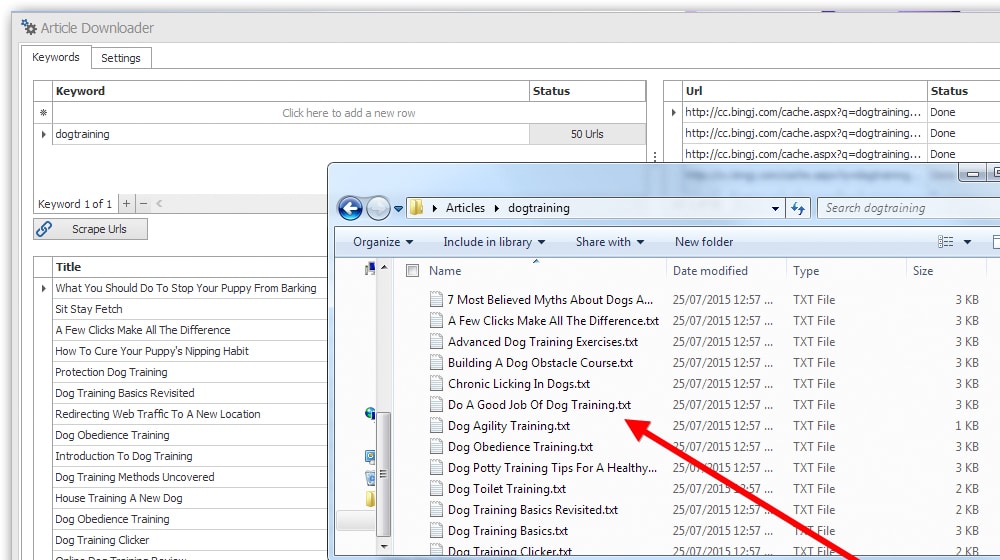
Honestly, I would just use a browser-based tool and then check each post manually from the composition/editing window, and then implement an as-you-write solution instead.





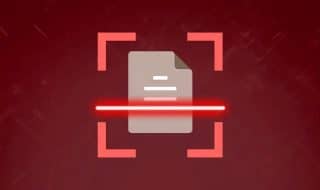
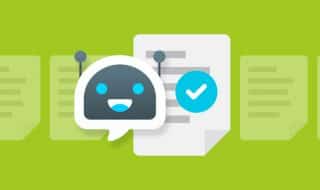

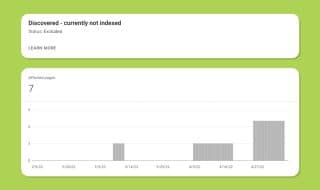

February 02, 2020
Thanks for these tips. Very useful, especially being able doing this automatically with a plugin. Made my life a lot easier. None of the free plugins worked out so I ended up going with a paid plugin that is working well so far.
February 03, 2020
Happy to hear it! Which plugin did you end up rolling with, if you don't mind me asking?
September 11, 2020
I am currently using Grammarly and works perfectly fine for me. Though I find Hemingway pretty interesting so I might try this one. Thank you for listing all of these. It makes our life easier to choose which will work best for us.
September 12, 2020
Happy to help!
Honestly Grammarly is what we use and it works just fine for us. Don't trust the recommendations 100% though, definitely read through each one. Maybe 10% of the recommendations have been false-positives, so if you see any of these you can click the little "..." icon and then report it as an incorrect recommendation. If you trust their report and follow every recommendation you could actually end up adding new grammatical errors. It's saved me a few times in some of our posts though where we used "the" instead of "they" or had other errors that didn't show up in our word processor.
November 10, 2020
I remember the first time I wrote an article for my blog, it was a disaster! I read it twice to proofread before I posted it but then the next day, when I read it again, I found out too many misspelled words and grammatical errors. Since then, I used Grammarly to ensure that I don't misspell a word. I also ask someone to read my work before publishing it just to make sure I won't make the same mistake.
November 16, 2020
Hi Adam! Thanks for your feedback. Happy to hear Grammarly has been working for you. We've had a number of clients who weren't reading the articles they were ordering and were in the same situation. It's always good to have someone carefully read each article from start to finish.
March 03, 2021
I only MS Word but I have someone to proofread all my work. I think a proofreader is essential for writers like me. I will try the Scribit plugin that you suggest, if that works, then I guess I will save money. Thank you for this man!
March 04, 2021
Hey Mike, happy it helped! Give Grammarly a try, it will catch all sorts of things that Word missed.
It's always a good idea to read your articles again once or twice from start to finish. I always end up adding or removing things after I do that.