Google Smart Display's Square and Landscape Image Dimensions
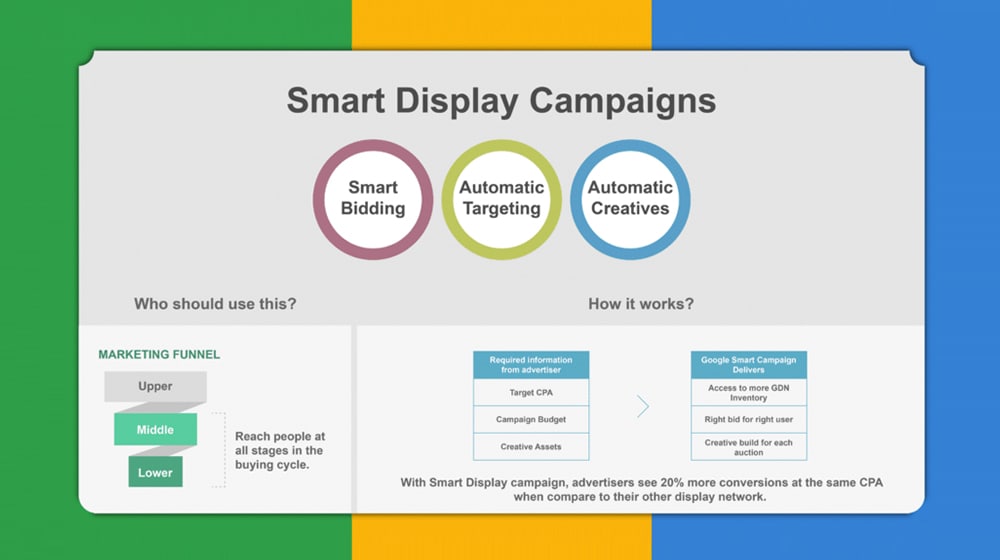
One of the more recent ad offerings to hit the table is Google's Smart Display. Smart Display is, as you might expect, display ads, but they have a unique twist. It's pretty much as automated as you can get.
The Power of Machine Learning
Normally, I'm skeptical of the claim that AI or machine learning algorithms are doing much of anything. Time after time, you read news stories about how "the algorithm" doing something is just a bunch of freelancers being paid to do the work. Facebook's moderation team is a big one; they pretend it's a machine learning algorithm – and maybe there's an algorithm in there somewhere – but it's really just a bunch of abused and overworked employees.
If any company is actually using real machine learning for a task, though, it's Google. I believe them when they say Smart Display is machine learning, for three reasons.
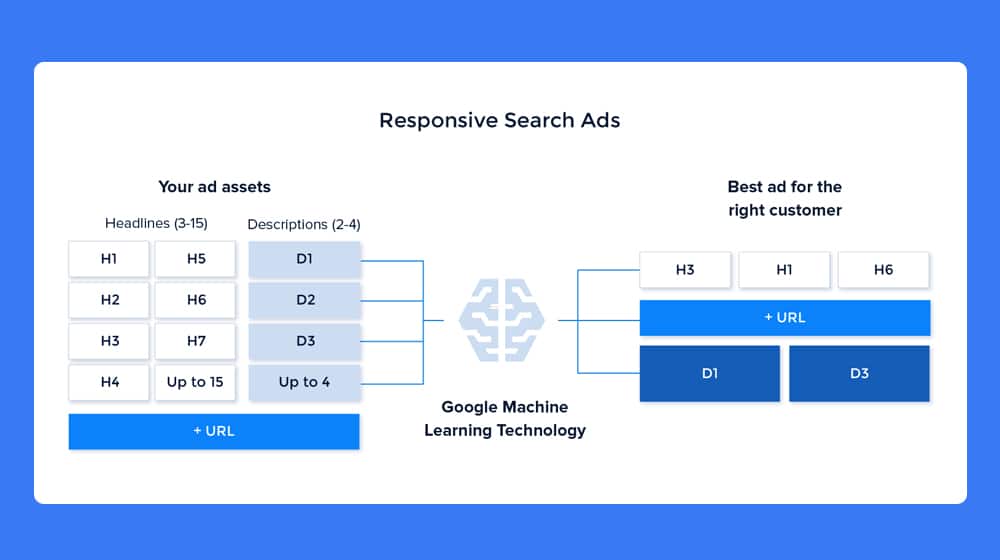
First, they don't claim it's unquestionably the best. They say it may be the "most effortless way to broaden your customer base and win new conversions."
Second, machine learning is three sub-algorithms managing different parts of the ad experience which can reasonably be optimized via a machine: bidding, targeting, and ad creation. It's not a black box of mystery that you feed data into and get perfect ads out of, it's specific, discrete elements that are optimized.
Third, it's Google. If anyone has the tech power to set up a machine learning system, it's Google. The idea that they'd do it explicitly for ads, their big money-maker, makes a lot of sense.
What Smart Display Does
So what, exactly, does the Google Smart Display system do for you?
Well, it runs ads for you. As mentioned above, it does three forms of automation: bidding, targeting, and ad creation. Let's look at each of those in a bit more detail.
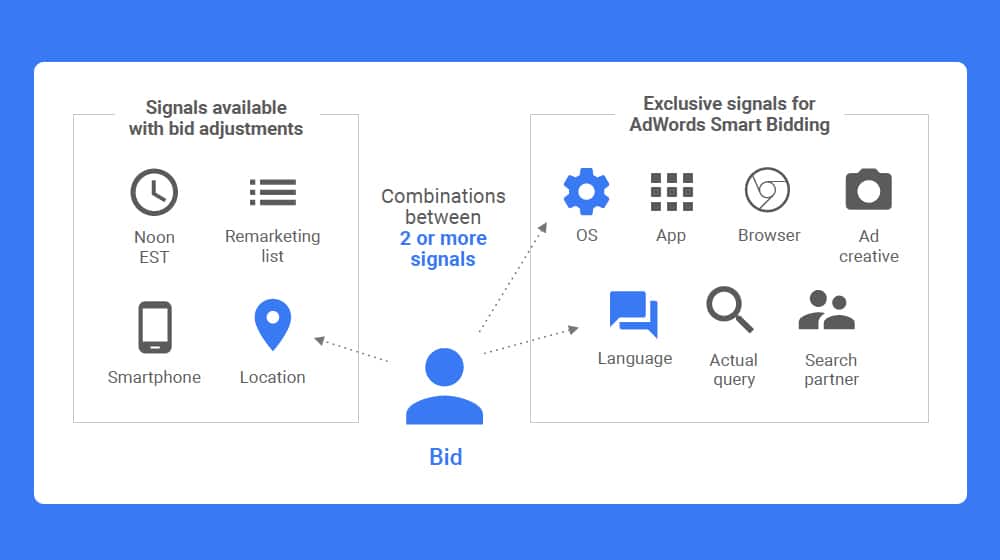
Automatic Bidding is a staple of ad systems and is far from unique to Google these days. It was one of their first automated offerings and it's in use on a variety of other ad platforms as well. With Google's system, you set a target Cost Per Action (CPA), and Google's system will automatically adjust your bidding in each individual ad auction to try to match that CPA. This doesn't automatically mean winning the top spot; if your CPA is low enough, they'll have to win lower spots to keep costs down to reach your target.
Automatic Targeting is a little less common amongst other ad systems but is also something Google has offered in other places prior to now. You start with a defined audience, and Google optimizes that audience based on the performance of your ads. In particular, they use something called Dynamic Prospecting, which they describe as:
"Dynamic prospecting is one way to extend the power of your feed-based dynamic remarketing to reach new users with your high-performing products. Unlike dynamic remarketing, which is focused on getting the most value out of your existing customers, dynamic prospecting is used to acquire new users. This difference makes dynamic prospecting the preferable method if you're a new advertiser or if you're targeting an audience different from your own first-party data (including your remarketing lists)."
Dynamic prospecting is their machine learning prediction of what users are looking for. Google can then automatically serve your ads to the people most likely to be interested in and searching for your products. Facebook claims to do the same thing just automatically within an audience you specify, but Google can actually adjust your base audience to improve the overall quality of your audience itself.
Finally, Automatic Ad Creation is a system where Google can use assets you specify to dynamically generate an ad most likely to be relevant to a user, on a per-user, per-incident basis. You upload building blocks for your ads, such as a list of different headlines or a handful of different images, and Google analyzes those using their learning systems. When a user would be served an ad, Google puts together the best of each element of the ad to create an ad tailored to the user.
Why You Should Consider Smart Display
Other than the "doing it for you" aspect of automatic optimization, why should you consider using the Smart Display system?
The primary benefit is simply saving time. You may be able to do all of these optimizations yourself, and maybe even better than Google's system can, but it takes hours of monitoring and tweaking things every day. You save a ton of time by letting Google just do the work for you.
Next, Google Smart Display Ads only charge you for successful conversions. This means, in theory, you could get a good amount of free clicks on your site that you aren't paying for until they convert. Brand awareness is valuable, and paying a fixed amount for guaranteed conversions is very valuable.
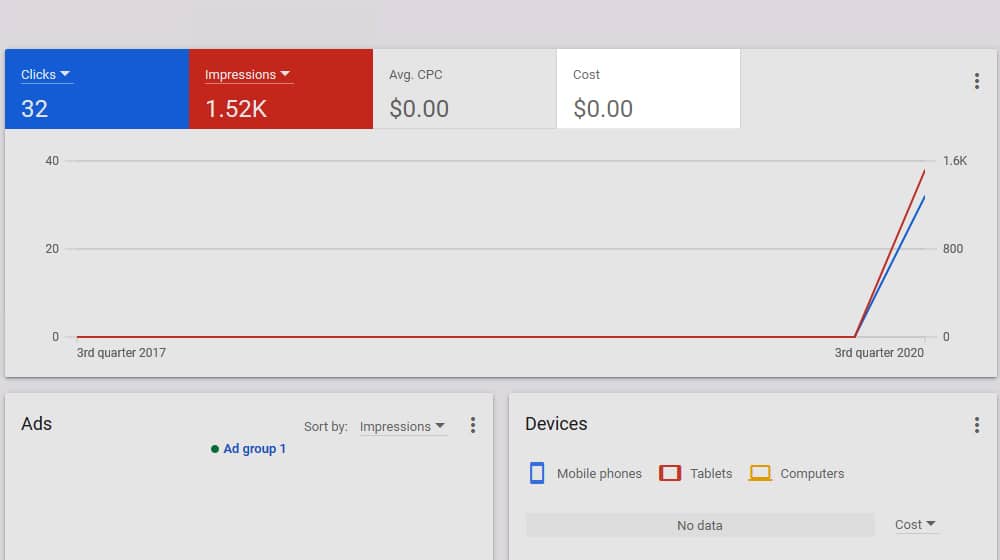
There's also the granularity involved. You can't edit your ads on a per-person basis, guessing what each individual wants and serving them ads. Your target audiences can never get that narrow. Google can, though, and it means they can optimize your ad for an individual person with more accuracy than you can.
Google also recommends using Smart Display as a way to rack up conversions in order to meet specific conversion requirements for other systems.
On top of all of that, it's also a pretty good system for beginners who don't want to dive headlong into ad optimizations and want the platform to just do it for them. You might be able to manually target a bit better, manually optimize bids a bit better, but letting Google handle it is great for people who can't.
Smart Display Element Requirements
Each different element of the automatic ad creation engine needs to be created and uploaded into one ad package before Google can use it. They don't create images or text on their own, they just put together elements you give them. That gives you more control over what combinations can appear. It also means that the ads will perform better the more choices you give them. While the title of this post indicates I'm focused on the images – which are the most commonly asked about element – I'll give you a rundown of the text elements as well.
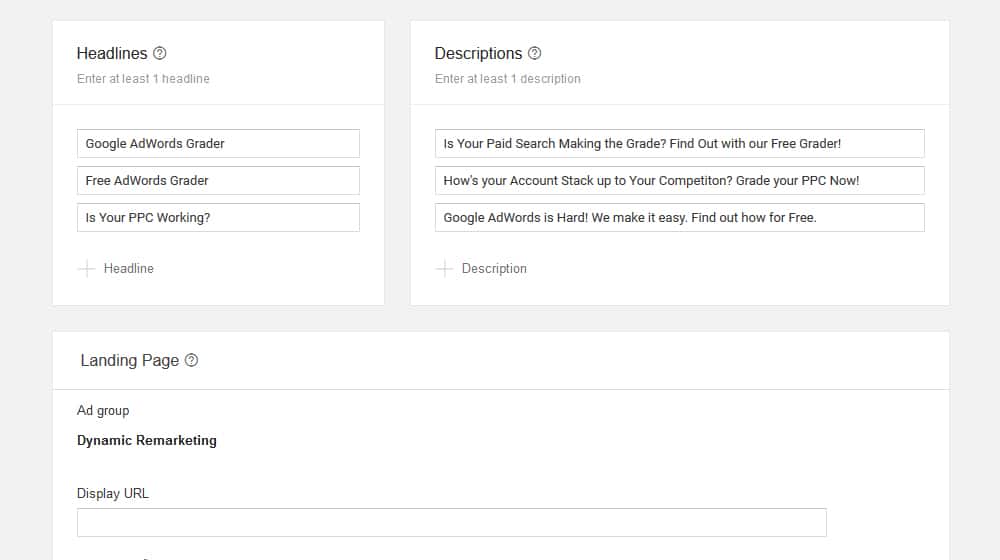
Short Headline. The short headline appears when the ad is in a small space and the long headline doesn't fit. It can also appear with or without the description. It can be up to 30 characters in length, and you must write at least 1, and at most 5 of them.
Long Headline. The long headline is the default headline in most ad formats but can be supplanted by the short headline in ad displays with space constraints. It can appear with or without the description. You have up to 90 characters for the long headline, though if it needs to be truncated and the short headline is not displayed instead, it will end with a … instead.
Description. The description is your typical ad copy. It may or may not display depending on the ad format, though it will always display alongside a headline. You can write 1-5 descriptions, and they can be up to 90 characters in length. Like the long headline, it too will be truncated with … if it needs to be shortened.
You also have additional textual elements, such as the business name or the final URL, but those don't give you multiple options. You just need to input the data in those fields.
So what about images? Images are where things get a little tricky.
Smart Display Images Requirements
There are three kinds of images you're able to upload, though only two of them are mandatory.
First, let's mention the requirements that are common to all images you upload. First and most simply: all image files you upload have a maximum file size of 5MB. For the most part, as long as you're using nicely compressed image files, you shouldn't have a problem with this. If you are, you can always run your images through an image smushing tool like Optimizilla for quick and easy optimization. Generally, PNGs are higher file size, so you should save your image as a web-optimized JPG file.
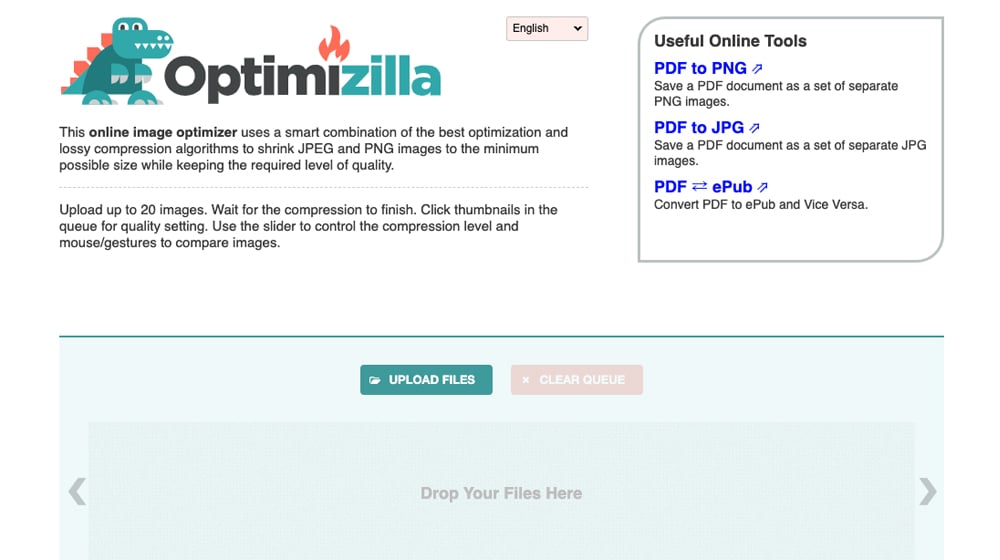
Second, you need to minimize text on your images. If you're familiar with Facebook advertising and remember the old 20% text rule, well, Google has something similar going on here. They say that no more than 20% of your image can have text on it, but they don't use something as finicky as the grid tool that Facebook used to use. That said, you can use a similar grid tool (or even use Facebook's tool itself) to estimate how much text is on your images. Alternatively, just don't use text at all and you're guaranteed to be fine.
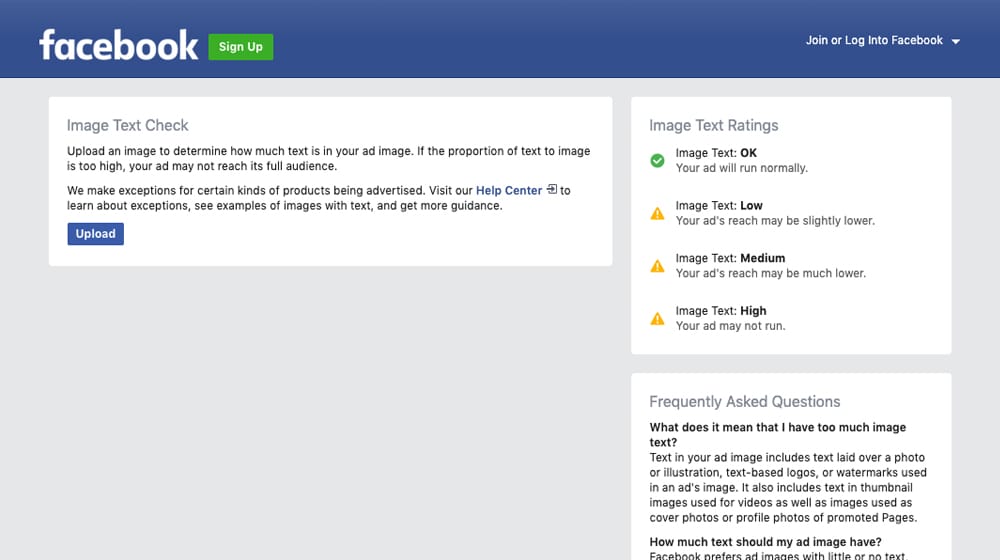
Third, Google makes note that in some situations, where an ad displays with a narrow field and needs to be squished to fit, your image may be cropped up to 5% on both sides. Make sure that nothing critical to your image is off to the far left or right.
Fourth, you can have up to 5 logo images and up to 15 marketing images. That 15 is split between landscape and square: you can have 14 of one and 1 of the other, or 7 and 8, or whatever distribution you want. You can also choose to crop a landscape image into a square, or vice versa, or use entirely different images between the two. It's up to you.
Now, what about those three kinds of images? They are Landscape, Square, and Logo. Each of those has its own dimensional requirements.
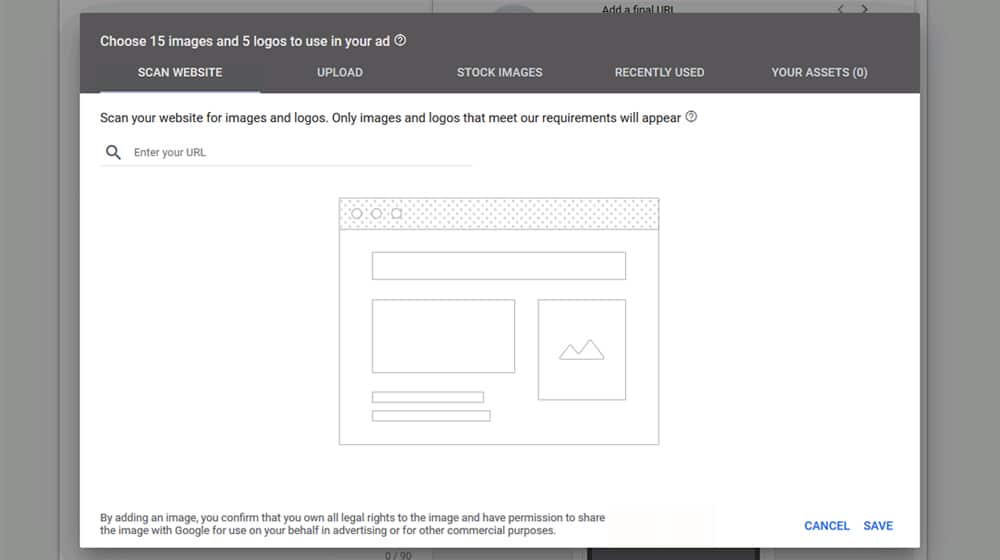
A logo is optional. You do not need to upload a logo, but you can. Your logo should be square (a 1:1 ratio of pixels horizontally and vertically), and the minimum dimensions are 128 x 128 pixels. Google recommends a much larger image, at 1200 x 1200 pixels. They also recommend that your logo be centered with a transparent background for the best and most flexible usage.
Additionally, you can upload a horizontal version of your logo, such as a logo-with-brand-name display form. This should be in landscape orientation at a 4:1 pixel ratio. The minimum size is 512 x 128, but Google recommends that the file be 1200 x 300 for the best usage.
Landscape orientation is a specific format of image that is wider than it is tall, but it is not the 4:1 ratio of the logo landscape. The specific ratio for a Landscape format image is 1.91:1. The minimum size is 600 x 314.
Why 1.91:1? I honestly have no idea. It's a very common aspect ratio on social media, though. Facebook uses it for their post image dimensions, Instagram uses it as one of the image feed formats, Twitter uses it as their website card image preview, and even LinkedIn uses it. It's all over the place, but I couldn't honestly tell you why that ratio was chosen in the first place. Maybe it's just aesthetically pleasing.
To calculate this, you can always use a calculator. For example, 1.91 multiplied by 500 is 955, and 1 multiplied by 500 is 500. Therefore, a 955 x 500 pixel image would comply with this 1.91:1 dimensions ratio.
Square images are, as you might expect, square. They're a 1:1 pixel ratio, making it very easy to put them together. Google wants them to be over 300 x 300 in size, but beyond that, you can make them as large as you need to.
The one thing to keep in mind with all of these is that, while Google wants larger versions of the images, they're going to be scaled down in most cases. You want to make sure that your images still look good when they're shrunk down to size for a display ad. If you have text that gets muddled or compressed when it's small, for example, you're going to have poor performing ads.
Overall, it's not very complicated. The 1.91:1 aspect ratio is a little odd, but it's a common format for images on social media, so most tools and templates will have a version in that aspect ratio, including both PSD templates for photoshop and editing platforms like Canva. Heck, Google even provides access to a library of stock images if you want to use those, though I wouldn't necessarily recommend it.
Have you ever used Google's Smart Display system? Did you find it living up to its promises, or did it fall a little flat? Let me know in the comments below, I'm curious how it's worked out for you!




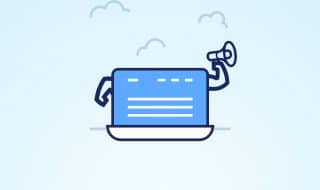
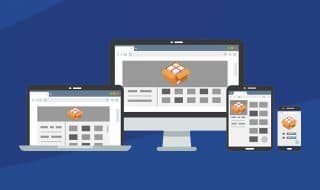
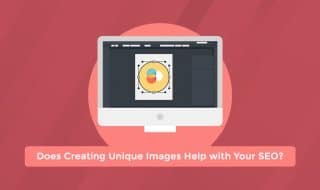



September 21, 2020
Been using the Smart Display and it really works wonders. It makes my job easier. The interface is user-friendly so you won't have a hard time doing it. Highly recommended!
September 21, 2020
Hey Edward! Happy to hear that.
It's a cool feature - I tried using it for a bit but didn't get enough conversions, so I think my Smart Display Ads are no longer active. I had mentioned that you could, in theory, get free clicks out of this if none of them convert, but it seems they eventually pause your ad if you aren't getting any conversions at all.
For that reason, it seems that this works best with something that has mass appeal, compared to something more niche and specialized. For example, clothing or entertainment could do very well with Smart Display ads, but commercial moving services would likely not perform very well.
I hope you get some conversions with it and it works well for you!
October 14, 2022
I did not get enough conversions from it either. But yeah, it makes sense that this works better with something that has mass appeal.