Can You See Your Keyword Search Terms in Google Analytics 4?
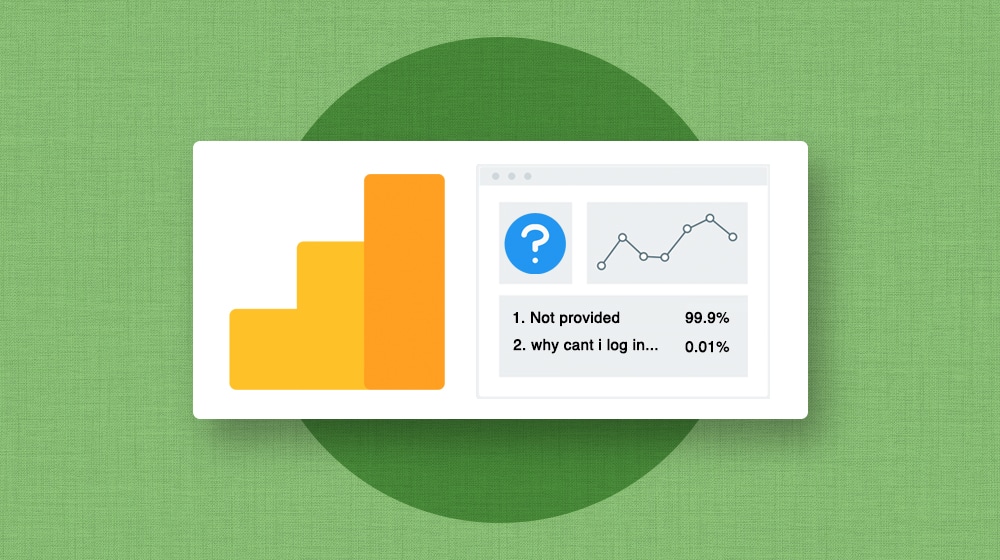
On May 21st, 2010, a pesky entry appeared in Google Analytics reports.
Instead of keyword information, GA would list "not provided" in the chart. It's frustrating, to say the least; how can you tell what keywords are doing and how they're performing if the information isn't available?
It was fine when it was just a tiny percentage of your keyword information. A little irritating, but okay. But over the years, the percentage of traffic data that does not provide a keyword has been growing, and growing, and growing.
So, what's causing this issue, and how can you fix it?
Why Keywords Are "Not Provided" in Google Analytics
First, let's talk about keyword information.
That's not to say you don't have that information, just that it's not in GA, but I'll talk about where you can get it later.
The main reason keywords aren't provided is a security measure from Google.
In 2011, they decided to make the SSL version of the site (the one found at https://google.com rather than http://google.com) the default site and search engine version. SSL encrypts user data, and as part of the privacy, it prevents some referrer information from transferring to the host site. This change only affected searches performed by users signed into Google, using SSL, and performing organic searches. Ad clicks and CPC information isn't affected.
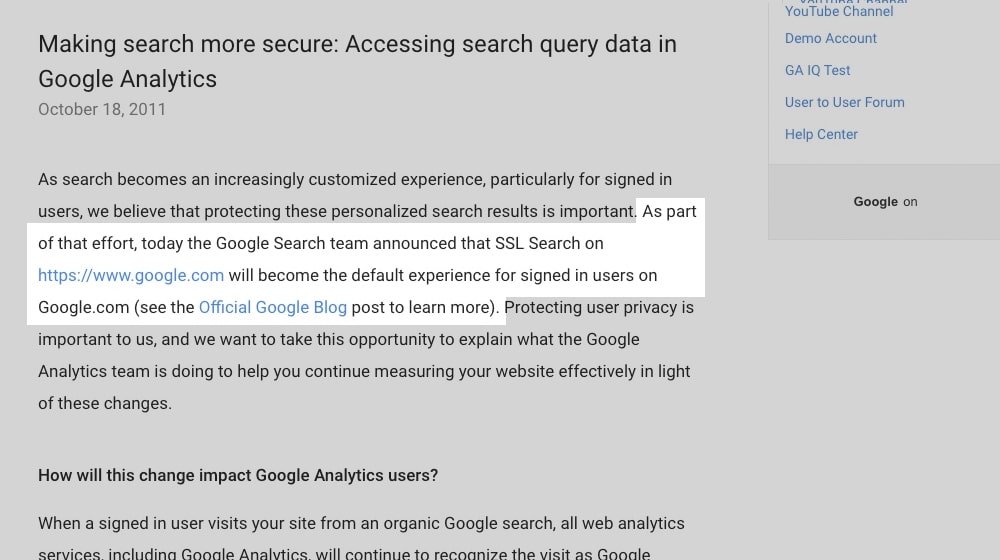
It's all part of how SSL works. Since SSL encrypts information and passes only a minimum amount from the referrer to the host, it loses a lot of information in the transfer. That means things like referral information on anything more specific than a domain name (and sometimes even that) is lost. Rather than give you no credit for that Google organic search traffic, hide it from analytics, or otherwise try to work around the issue, Google lists it as "not provided".
Of course, as more and more people fell into that category, keyword information assigned per search became less and less likely to have value. That's a big part of why now, a dozen years later, Google has essentially removed access to that information from Google Analytics.
While Google claims this is a privacy issue, there's more to it than that. They still have and harvest that information, though it's not necessarily legal for them to share in some jurisdictions like the EU with GDPR. They can still give it to you in other ways, especially as part of their ads system. They've just made it harder to access, is all.
So, how can you recover that information?
The Best Option: Link Google Search Console to GA4
While a Google Analytics account doesn't offer you keyword information anymore, that information is still available in Google's analytics suite, just in a different place. Specifically, you can find it in the Google Search Console.
Their perspective is the main difference between Google Analytics and the Google Search Console. Google Analytics is information harvested by a script that runs on your website. It can gather specific information about user experience behaviors on your site, including watching for particular events, viewing reports on referral, social, and direct traffic, tracking user journeys, site search tracking, conversion tracking, and other valuable data. But anything from before the user landed on your site is lost.
Google Search Console, on the other hand, aggregates data streams from Google's end. Anything Google can harvest from their search pages, recommended content feeds, the Chrome browser, and other sources can be found in the Search Console if they're willing to give it to you. You can bet that there's a ton of information Google doesn't want to give regular people and limits that information to their ads system. Even more, they only keep it for themselves in their internal analytics, but that's beside the point.
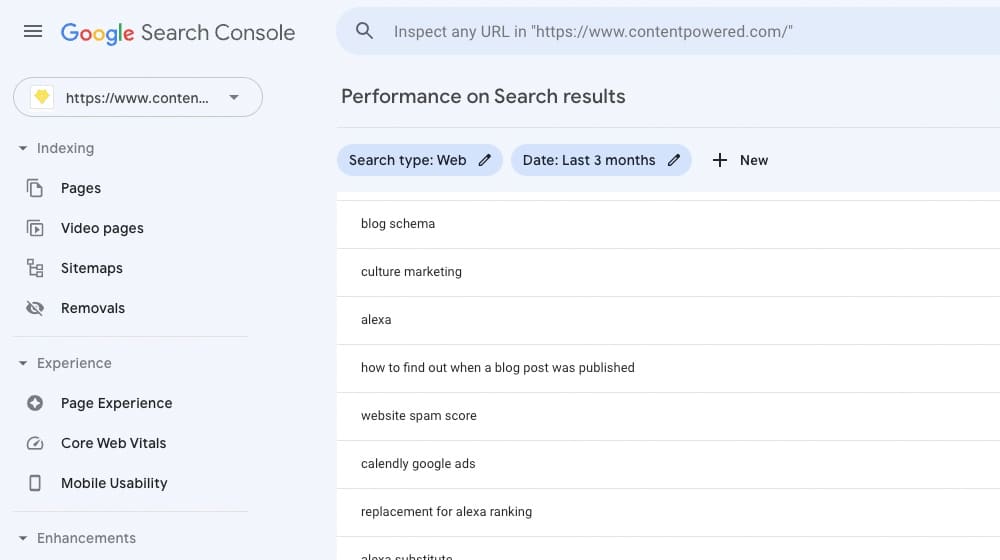
Verifying ownership over the site is easy, especially if you already have Google Analytics installed, since that confirms ownership immediately. If you go to the Google Search Console (found here), you can set it up if you still need to. Otherwise, there are a variety of different verification methods you can choose.
In Google's search console, all you need to do to view keyword information is click on the Performance section and the Search Results tab.
There are a couple of limitations here, though they mainly apply to large sites.
1. The first is that they'll only show you your top 1,000 keywords. That's a lot; honestly, it will cover 99% of your bases for most sites. Only the largest of the top sites might care about more, and when they're that size, they don't necessarily need to care that much about the search terms anymore.
2. The other limitation is that searches with minimal numbers of search queries are generally left off the reports. Since the cutoff for this is very low – something like only a tiny handful of users, less than half a dozen – it doesn't matter for huge sites. The keyword data you're missing is essentially noise anyway. For smaller websites, they give you that data since it's in line with the rest of your metrics anyway.
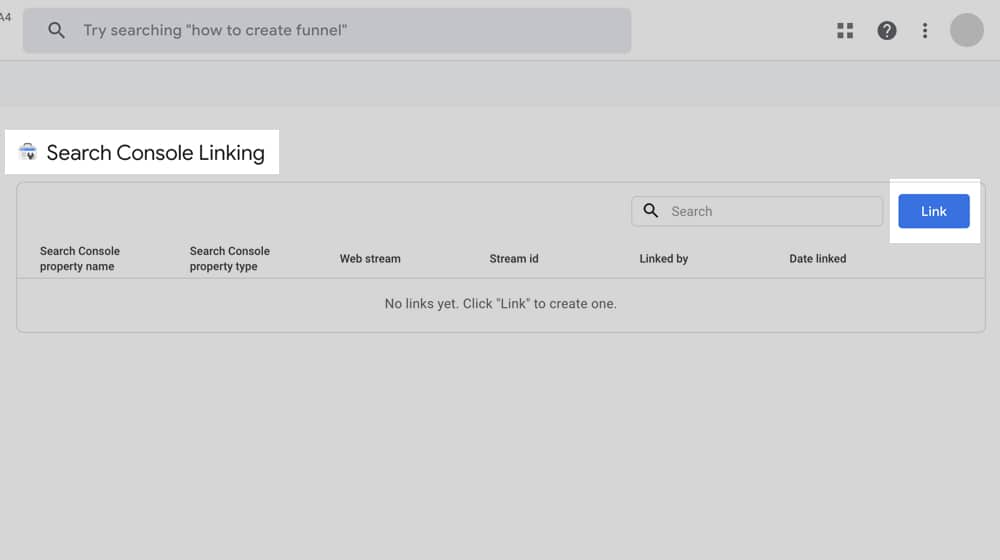
Now that you have created your Search Console account - let's link it to Google Analytics 4:
- Navigate to GA4 Admin Panel: Once you're logged into GA4, go to Admin and select the Property column.
- Connect Products: In the Property column, locate and select "Product Links," then click "Google Search Console Links."
- Establish the Link: Click on the 'Link' button, which prompts you to 'Choose Accounts'.
- Choose the Right Account: Select the desired property (your website). Click 'Confirm'.
- Select Data Stream: For step 2, pick your data stream (I also needed clarification on this new feature; the data stream is the website you've integrated with GA4). Finally, review everything and click "Submit." Once successfully linked, you'll receive a confirmation: "Link Created."
By default, the Search Console collection is not active in GA4. To see the GSC report:
- Navigate to "Reports" and then to "Library."
- Find the "Search Console" card. Click on the three vertical dots on the card and choose "Publish."
- After publishing, you'll see a 'Published' status on the card; this confirms the addition of Search Console reports to your report navigation.
You'll see two report options:
- Google Organic Search Queries: This report offers insight into the exact keywords users input in the Google search engine. It's possible to drill down into specifics like Landing pages, Countries, and Devices. Super handy.
- Google Organic Search Traffic: This focuses on your website's landing pages sourced from organic search traffic. You can explore the data by Device and Country Dimensions.
If you don't see the data immediately, don't panic. Give it a day - you might need to check back later. I noticed sometimes that even yesterday's traffic figures are inaccurate on my end and I need to give it 48 hours - but your mileage may vary.
The best part of GA4 is the ability to create custom dashboards and reports, and once you connect GSC to GA4, you'll have powerful new report options to see your top keywords in your dashboard.
Option 2: Manual Tracking
It's possible to manually track your keywords - sort of.
This option you can use requires you to do two things.
- The first is setting up a focus keyword for each page on your site. This process can be massively tedious to perform retroactively on a site with thousands of pages, so it's not necessarily recommended. Still, you can start with your most-visited pages and go from there.
- The second thing to do is use Google's ability to add Custom Dimensions to those pages. This tool allows Google to provide that information as a dimension for the page's data. Set the focus keyword as the custom dimension, and bang, you have that keyword information on hand.
The issue with this is that it's not super accurate. You can put anything you want as the focus keyword, and that will be what Google says is the keyword people use to reach that page, even if it's completely inaccurate.
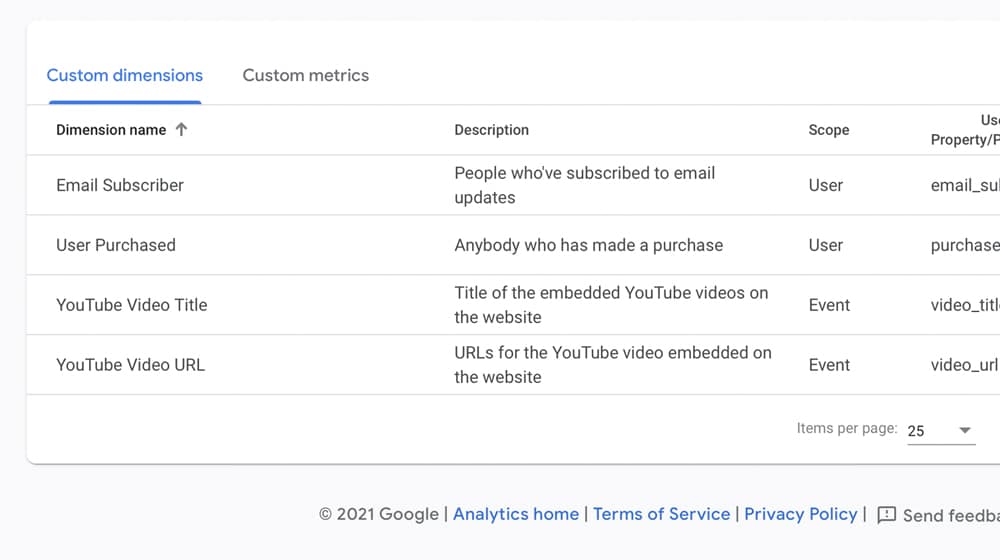
In short, it's heavily based on assumptions, which can be based on false information.
Option 3: Landing Page Information
Another option is to use the landing page view in Google Analytics. This method will tell you what pages users are landing on, which will then tell you information about what they were searching for.
It doesn't give you specific keywords, but let's be honest here, do specific site search terms really matter that much anymore? Google's semantic indexing and knowledge of related terms mean you can often get search results that are highly relevant to your query, even though they don't use the specific keyword you searched at all. General information is useful, even if specific information is better for narrow keyword research applications.
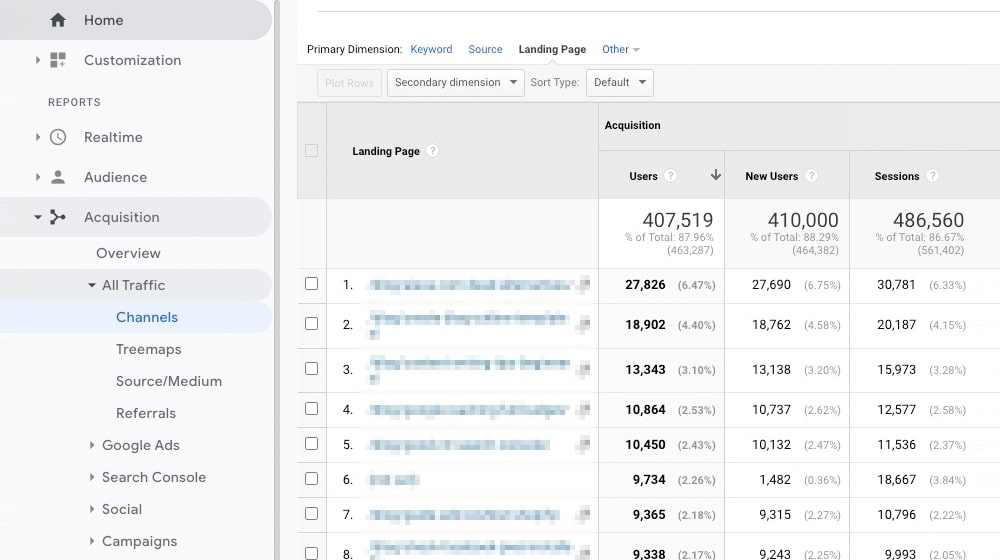
You can view the landing page report under Engagement in the life cycle section of Google Analytics 4. This area will give you a list of the most visited pages on your site, and you can gather information based on the focus keywords and primary targeted information for each of those pages.
Option 4: Ahrefs
I'm a big fan of Ahrefs. Their tools are extremely valuable. While I might not get as deep into data analytics as some people, what I do with their software is very useful, and I imagine it will be for you as well. The downside, of course, is that Ahrefs is a paid tool, unlike the free Google Analytics and Google Search Console.
On the plus side, you can get some good information about your site and your search terms using the Ahrefs free lead gen tool, Ahrefs Webmaster Tools. AWT is free, and all you need to do to set it up is verify your site ownership, similar to how you would for Search Console. In addition to detailed free reports, Ahrefs gives you every keyword they know about relating to your site (rather than the capped list Google provides) and a ton of other helpful information.
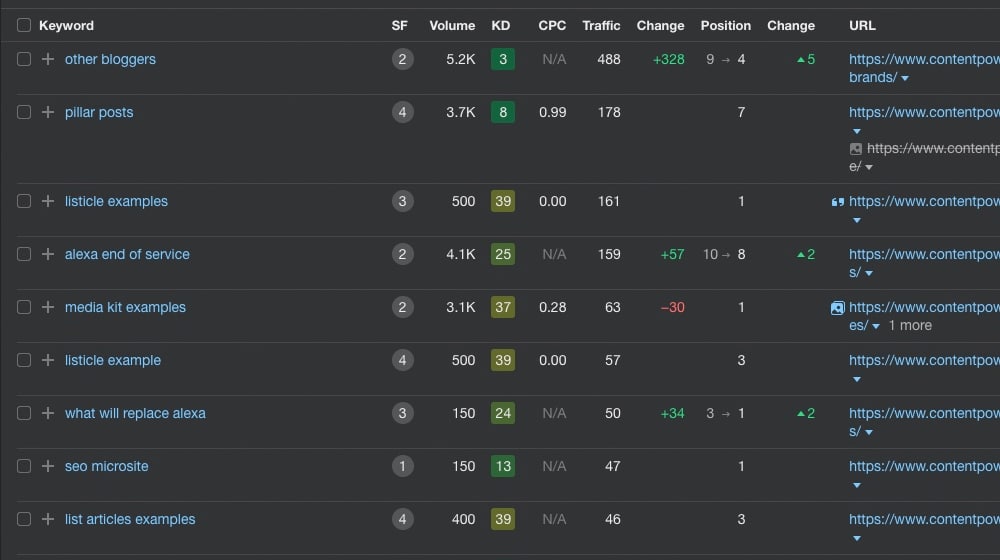
If you set up this tool and click on the Organic Keywords menu, you'll be taken to a page with a ton of helpful information, including:
- The keyword.
- Any SERP features you get next to your keyword.
- The volume of searches for that keyword.
- An estimated keyword difficulty.
- An estimated average CPC for the keyword.
- Estimated monthly website traffic from that keyword.
- Change in search keyword traffic over time.
- Your top-ranking position for that keyword.
- Any change in your ranking for the keyword.
- The URL of the page of your site that ranks for that keyword.
There are a ton of filtering options available and a whole range of other valuable data you can get, and all of that is only scratching the surface of what Ahrefs can do for you if you pay for it. Honestly, I can probably credit it with a large amount of my success when it comes to keyword research; they're invaluable. I know I'm not alone, too.
If for some reason, you don't want to use Ahrefs, Semrush also has a keywords report you can use. It's similar regarding the information they give you, the value you can get from it, and how to access it. Semrush has many really cool keyword analysis and estimation tools, so it's great to check it out, even if you will only use it for a while. There are other Ahrefs alternatives, but you'll have a hard time finding something quite as powerful.
Option 5: Google Ads
Google Ads runs on search queries, so Google can't restrict keyword data from there if they want to keep people using their ads system, which they obviously do since it's the primary way they make money.
When you create Google ads targeting specific search terms, you can pay for a certain amount of exposure and measure the results; this gives you a good idea of how well your URL will perform for that keyword.
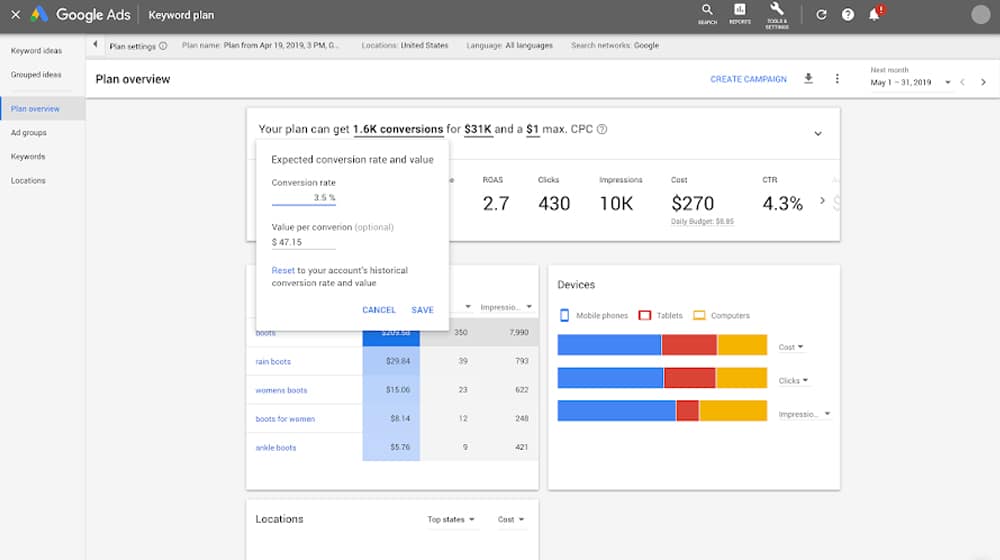
The trouble here is, well, everything. First, you have to pick the keywords. That means you're not getting the information from Google; you're guessing information and having Google verify it. Second, of course, you have to pay for the ads. Paying for ads can be hugely beneficial, and everyone with the budget to do so should be doing it, but it's still a fee to access something similar to the information you used to get for free.
Honestly, Google ads performance should be a supplemental data source rather than a primary replacement for analytics information. It's good for what it does, but it's not necessarily what you want to be using to base your entire SEO plan on.
Your Thoughts?
The "Not Provided" message under your keywords list has been a thorn in the side of digital marketers for over a decade now, and it's not likely to get any better as more and more privacy regulations are passed around the world. It's easy for a company like Google to just cut off a channel.
I recommend the one-two punch of Ahrefs and the Google Search Console for tracking your keyword-based search engine performance. Between the two, you can get a very robust look at what your users are doing and looking for. That said, I'm always open to new ideas, so if you have a critical source of keyword information you use, feel free to let me know in the comments. I'll be sure to give it a look!





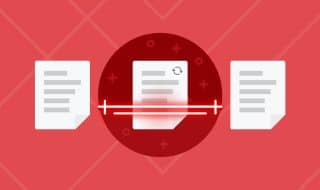
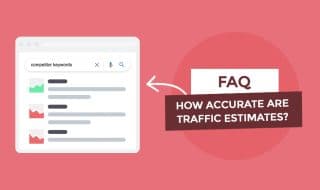



Comments